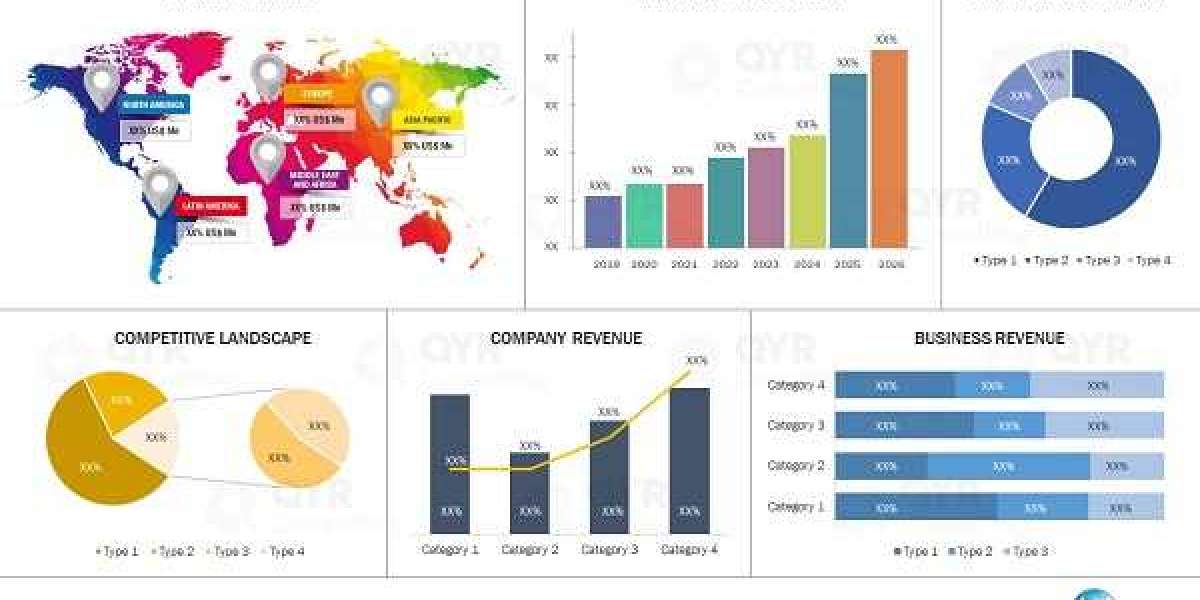LCA is a comprehensive method for evaluating the environmental impact of a product or service throughout its entire life cycle—from raw material extraction, through manufacturing, use, and disposal. The goal is to understand the total environmental impact and identify opportunities for improvement.
However, conducting an LCA can be complex and requires specialized expertise. This is where an LCA consultant can play a critical role. LCA consultants help businesses carry out these assessments, interpret the results, and develop strategies to reduce their environmental footprint.
What is Life Cycle Assessment (LCA)?
Life Cycle Assessment is a methodology used to assess the environmental impacts associated with all stages of the life of a product, process, or service. This includes raw material extraction, manufacturing, transportation, use, and disposal. The LCA process typically involves four stages:
- Goal and Scope Definition: This involves defining the purpose of the study, the boundaries of the analysis, and the key environmental impacts to be assessed.
- Inventory Analysis: In this phase, data is collected on the inputs (e.g., raw materials, energy) and outputs (e.g., emissions, waste) associated with each stage of the product life cycle.
- Impact Assessment: This step evaluates the potential environmental impacts of the product or service based on the data gathered in the inventory analysis.
- Interpretation: Finally, the results are interpreted to identify opportunities for reducing environmental impacts, such as energy use, water consumption, and waste generation.
Why is LCA Important for Businesses?
LCA is essential for businesses that want to reduce their environmental impact and operate sustainably. It provides a scientifically rigorous way to identify the most environmentally damaging stages of a product's life cycle, which can then be targeted for improvement. Some of the key benefits of conducting an LCA include:
- Informed Decision Making: By understanding the full environmental impact of a product or service, businesses can make more informed decisions about design, materials, and processes.
- Regulatory Compliance: Many countries, including India, are tightening regulations around environmental impact and sustainability. Conducting an LCA helps businesses stay ahead of regulatory requirements and demonstrate compliance.
- Cost Reduction: Identifying inefficiencies in energy use, materials, and transportation can lead to significant cost savings. By optimizing processes and reducing waste, businesses can improve their bottom line.
- Market Competitiveness: As consumers become more eco-conscious, businesses that can prove their commitment to sustainability have a competitive advantage. LCA provides a credible way to demonstrate environmental responsibility.
- Supply Chain Optimization: An LCA can help businesses assess the sustainability of their entire supply chain, identifying areas where more sustainable practices can be implemented.
How an LCA Consultant Can Help
While conducting an LCA may seem straightforward in theory, it can be a complex process that requires specialized knowledge and tools. This is where an becomes invaluable.
An experienced LCA consultant will have the expertise to guide a company through the entire assessment process. Here’s how an LCA consultant can assist:
1. Conducting Comprehensive Assessments
An LCA consultant can collect data, conduct life cycle inventories, and evaluate the environmental impact of a product or service across its entire life cycle. They can also compare different scenarios to determine the most sustainable option. For example, a consultant can assess the carbon footprint of a product made from virgin materials versus one made from recycled materials.
2. Identifying Areas for Improvement
After completing an LCA, the consultant will help the business identify where improvements can be made. Whether it’s reducing energy consumption during manufacturing, sourcing more sustainable materials, or improving waste management, an LCA consultant provides actionable insights for minimizing environmental impacts.
3. Developing Sustainable Strategies
An LCA consultant doesn’t just assess the impact; they also provide strategic recommendations on how to reduce the environmental footprint. This could involve advising on renewable energy sources, material substitution, or process optimization to reduce waste and emissions.
4. Helping with Certifications and Labels
Many businesses seek eco-labels or certifications like ISO 14001 (Environmental Management Systems) or Energy Star to showcase their commitment to sustainability. An LCA consultant can assist in obtaining these certifications by providing the necessary data and reports to meet certification criteria.
5. Ensuring Accurate Reporting and Transparency
An LCA consultant can also help businesses communicate their sustainability efforts to stakeholders, including customers, investors, and regulatory bodies. They can assist in preparing accurate reports that reflect the true environmental performance of a product, which can then be used in marketing or to comply with government regulations.
Choosing the Right LCA Consultant
Choosing the right is essential to ensuring the accuracy and success of your life cycle assessment. Here are some factors to consider when selecting a consultant:
1. Experience and Expertise
Look for an LCA consultant with a proven track record and expertise in your industry. Whether you’re in manufacturing, consumer goods, agriculture, or energy, an experienced consultant will be better able to understand the specific challenges of your industry and provide tailored solutions.
2. Comprehensive Knowledge of Sustainability
The right consultant should not only be knowledgeable about LCA but also about broader sustainability practices. A good consultant will be able to integrate LCA findings into a wider sustainability strategy and help your company meet its long-term environmental goals.
3. Methodology and Tools
Ensure that the consultant uses up-to-date and scientifically validated LCA methodologies and tools. LCA is a data-intensive process, and using reliable software and techniques ensures that the assessment is accurate and effective.
4. Customization
Every company’s environmental footprint is unique, so it’s important to choose a consultant who will tailor the LCA to your specific needs and objectives. Customization ensures that the findings are relevant and can be applied effectively in your operations.
5. Regulatory Knowledge
Given the increasing focus on environmental regulations, it’s essential that the consultant is familiar with both local (Indian) and international environmental standards. This ensures compliance and can help your business stay ahead of future regulatory changes.
Conclusion
As environmental pressures increase and the demand for sustainable practices grows, Life Cycle Assessment (LCA) has become a crucial tool for businesses aiming to reduce their environmental impact. Working with an experienced Visite LCA consultant can help ensure that your products and processes are as environmentally friendly as possible, while also offering a competitive advantage in the marketplace.
An LCA consultant can provide expert guidance on everything from inventory analysis to impact assessments, identifying areas for improvement, and helping businesses implement sustainable strategies. Whether you're looking to optimize your product design, meet regulatory requirements, or improve resource efficiency, an LCA consultant can be a vital partner in your sustainability journey.
By partnering with the right consultant, your company can make informed decisions, reduce costs, enhance your reputation, and contribute to a more sustainable future.