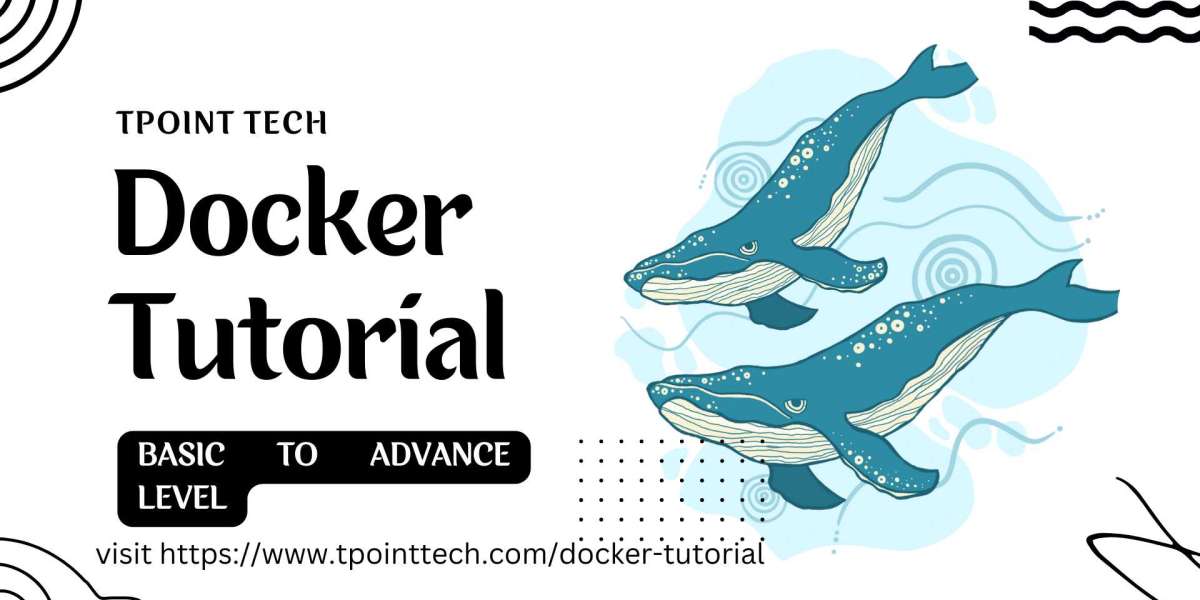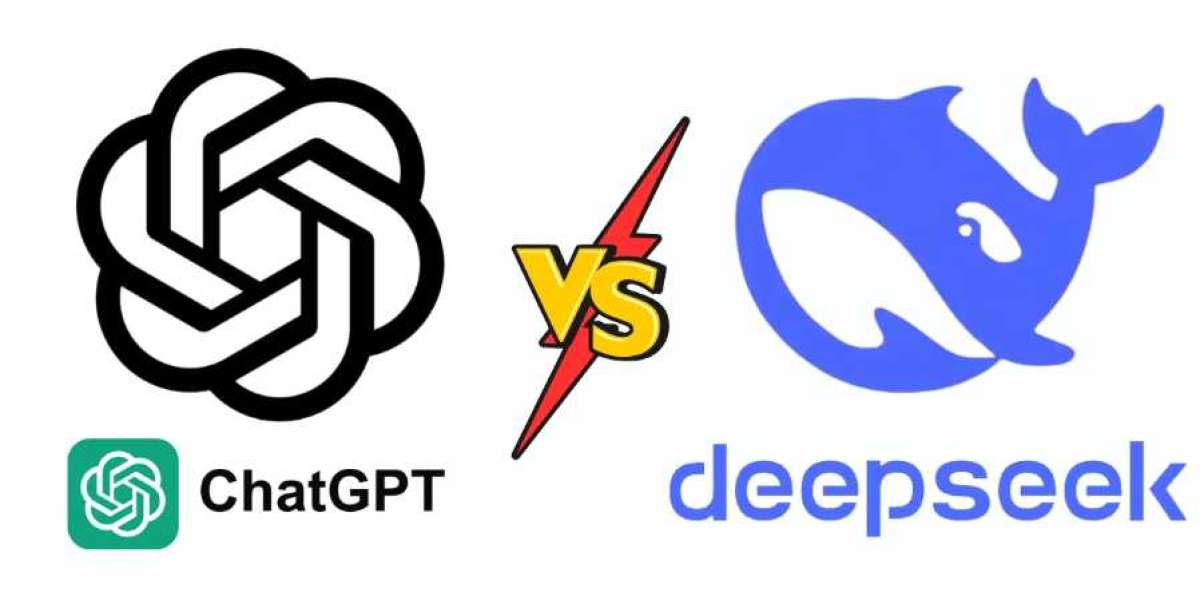Docker has revolutionized software development by making it easier to build, ship, and run applications in isolated environments called containers. Whether you are new to Docker or looking to refine your skills, this Docker tutorial will help you understand its core concepts and how to use it effectively. If you are searching for a Docker tutorial for beginners, this guide is a perfect starting point.
What is Docker?
Docker is an open-source platform that allows developers to automate application deployment using containers. Containers are lightweight, portable, and include everything needed to run an application, making them an efficient alternative to virtual machines.
Benefits of Docker:
Portability: Runs seamlessly on different environments (local, cloud, or on-premises).
Efficiency: Consumes fewer resources compared to virtual machines.
Scalability: Easily scales applications across multiple environments.
Faster Deployment: Reduces setup time with pre-configured environments.
Installing Docker
Before starting, you need to install Docker on your machine.
Install Docker on Windows and Mac:
Download Docker Desktop from Docker’s official website.
Install and launch the application.
Verify the installation by running the following command in the terminal:
docker --version
Install Docker on Linux:
Update your package index:
sudo apt updateInstall Docker:
sudo apt install docker.io -yStart and enable Docker service:
sudo systemctl start dockersudo systemctl enable dockerVerify the installation:
docker --version
Understanding Docker Components
Docker consists of several key components:
Docker Engine – The core technology that runs and manages containers.
Docker Image – A blueprint for creating containers, containing the app and dependencies.
Docker Container – A running instance of a Docker image.
Docker Hub – A public repository for sharing images.
Docker Compose – A tool to define and manage multi-container applications.
Running Your First Docker Container
Once Docker is installed, you can run your first container.
docker run hello-worldThis command downloads and runs a test image to verify your Docker setup.
Working with Docker Images
Pull an Image from Docker Hub
Docker Hub provides thousands of pre-built images. To download an image, use:
docker pull nginxList Downloaded Images
To see all images stored locally, run:
docker imagesRemove an Image
To remove an unused image, use:
docker rmi image_nameCreating and Managing Docker Containers
Run a Container
To create and start a container:
docker run -d -p 8080:80 nginxThis command runs an Nginx container in detached mode (-d) and maps port 8080 on your host to port 80 in the container.
List Running Containers
docker psTo see all containers, including stopped ones:
docker ps -aStop a Container
docker stop container_idRemove a Container
docker rm container_idBuilding Your Own Docker Image
To create a custom image, you need a Dockerfile. Create a file named Dockerfile and add the following content:
# Use an official Python runtime as a parent imageFROM python:3.8# Set the working directory in the containerWORKDIR /app# Copy the current directory contents into the container at /appCOPY . /app# Install dependenciesRUN pip install -r requirements.txt# Define the command to run the appCMD ["python", "app.py"]Build the Image
Run the following command to build an image named my-python-app:
docker build -t my-python-app .Run the Custom Container
docker run -d my-python-appDocker Compose: Managing Multi-Container Applications
When working with multiple containers (e.g., a web app and a database), Docker Compose simplifies management.
Install Docker Compose (if not installed)
sudo apt install docker-compose -yCreate a docker-compose.yml File
version: '3'services: web: image: nginx ports: - "8080:80" database: image: mysql environment: MYSQL_ROOT_PASSWORD: exampleRun Multiple Containers with One Command
docker-compose up -dStop the Containers
docker-compose downBest Practices for Using Docker
Use
.dockerignoreto exclude unnecessary files from the image build.Keep images lightweight by using minimal base images (e.g.,
alpineversions).Tag images with version numbers instead of
latestfor consistency.Remove unused containers and images regularly:
docker system prune -aLimit container resource usage using flags like
--memoryand--cpu.
Conclusion
Docker is an essential tool for modern software development, making deployment efficient and scalable. This Docker tutorial provided a complete overview, from installation to managing containers and images. By following this Docker tutorial for beginners, you can start containerizing your applications like a pro.
Start experimenting with Docker today and streamline your development workflow!