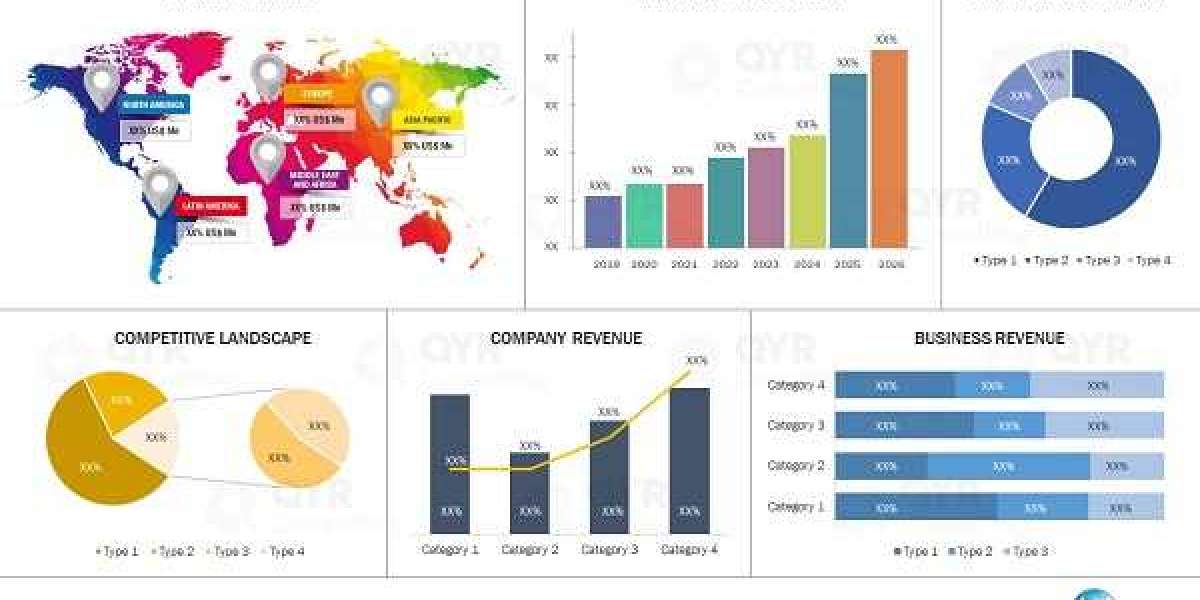Introduction
If you’re eager to Learn HTML for Beginners, you’ve come to the right place. This HTML Tutorial is designed to help absolute newcomers grasp the basics of HTML (HyperText Markup Language) in a short time. By the end of this guide, you’ll understand the fundamental building blocks of web pages and be ready to create your first simple site.
Why Learn HTML?
HTML is the foundation of every website you visit. Before diving into more advanced topics like CSS or JavaScript, it’s essential to understand what HTML is and how it structures content. When you Learn HTML for Beginners, you learn how to use tags and elements to define headings, paragraphs, images, links, and more. This knowledge empowers you to build and customize web pages from scratch.
Setting Up Your Environment
Getting started with HTML is incredibly easy—no special software is required. All you need is:
A Text Editor: You can use Notepad (Windows), TextEdit (macOS), or code-oriented editors like VS Code, Sublime Text, or Atom.
A Web Browser: Chrome, Firefox, Safari, or Edge for previewing your pages.
Create a new folder on your computer called my-first-html and inside it, create a file named index.html. This file will serve as the entry point for your web page.
Basic Structure of an HTML Document
Every HTML document follows a standard structure. Open your index.html file and add the following skeleton:
!DOCTYPE htmlhtml lang="en"head meta charset="UTF-8" / meta name="viewport" content="width=device-width, initial-scale=1.0" / titleMy First Webpage/title/headbody !-- Content goes here --/body/html!DOCTYPE htmldeclares that this is an HTML5 document.html lang="en"wraps all content and specifies the language as English.headcontains metadata like the character set (UTF-8), viewport settings for responsiveness, and the page title.bodyis where all visible content (text, images, links) goes.
This simple structure is the starting point of any HTML Tutorial for beginners.
Adding Text Content: Headings and Paragraphs
Inside the body section, you can begin adding content. Two of the most common elements are headings and paragraphs:
Headings: Use
h1throughh6tags to define headings.h1is the most important heading (largest), andh6is the least important (smallest).Paragraphs: Use the
ptag for paragraphs of text.
Example:
body h1Welcome to My First Webpage/h1 pThis is a simple page created as part of an strongHTML Tutorial/strong./p h2Why Learn HTML?/h2 pIf you want to emLearn HTML for Beginners/em, understanding how to structure content is crucial. HTML allows you to define headings, paragraphs, lists, and more./p/bodySave and open your index.html in a browser to see the headings and paragraphs rendered.
Working with Lists
Lists are useful for organizing information. HTML provides two types:
Unordered Lists (
ul) with bullet points.Ordered Lists (
ol) with numbers.
Example:
h2My Favorite Foods/h2ul liPizza/li liSushi/li liIce Cream/li/ulh2Steps to Create a Webpage/h2ol liOpen your text editor./li liCreate a file named codeindex.html/code./li liAdd basic HTML structure./li liSave and preview in your browser./li/olLists help you display items clearly and logically, a key part of any HTML Tutorial.
Creating Links and Images
Hyperlinks
Links (anchors) are created with the a tag. Use the href attribute to specify the destination URL. For example:
pCheck out the a href="https://www.w3schools.com/html/" target="_blank" rel="noopener"W3Schools HTML Tutorial/a to learn more./ptarget="_blank"opens the link in a new browser tab.rel="noopener"is a security best practice with_blanktargets.
Images
To add images, use the img tag with src (source) and alt (alternative text) attributes:
img src="https://via.placeholder.com/150" alt="Placeholder Image" /The alt text describes the image for screen readers or when the image fails to load.
Understanding Attributes
In HTML, attributes provide additional information about elements. They are placed within the opening tag. For example:
a href="https://example.com": Thehrefattribute specifies the link’s destination.img src="image.jpg" alt="My Image":srcspecifies the image file, andaltprovides descriptive text.
Attributes are fundamental when you Learn HTML for Beginners, as they allow you to control behavior and appearance.
Semantic HTML: Structuring Your Content
Semantic tags describe the meaning of content. Instead of using generic div for everything, HTML5 introduced tags like:
header: Header section of a document or section.nav: Navigation links.section: A standalone section of content.article: Independent, self-contained content (e.g., a blog post).footer: Footer section of a document or section.
Example:
body header h1My Website/h1 nav a href="#home"Home/a a href="#about"About/a a href="#contact"Contact/a /nav /header section id="home" h2Home/h2 pWelcome to my website!/p /section footer pcopy; 2025 My Website/p /footer/bodyUsing semantic tags improves accessibility and SEO—important for anyone learning to Learn HTML for Beginners.
Creating a Simple Form
Forms allow users to submit data. Here’s a basic contact form:
h2Contact Me/h2form action="#" method="post" label for="name"Name:/labelbr / input type="text" id="name" name="name" required /br /br / label for="email"Email:/labelbr / input type="email" id="email" name="email" required /br /br / label for="message"Message:/labelbr / textarea id="message" name="message" rows="4" cols="50" required/textareabr /br / button type="submit"Send/button/formlabeltags improve accessibility by associating text with inputs.requiredensures the user cannot submit the form without filling out that field.
Conclusion and Next Steps
Congratulations! This HTML Tutorial has shown you how to:
Set up an HTML environment.
Use headings, paragraphs, and lists.
Create links and add images.
Apply semantic HTML tags.
Build a basic form.
By practicing these fundamentals, you’ll be well on your way to building simple web pages and understanding more advanced topics like CSS and JavaScript later.
To keep learning:
Explore more HTML tags (tables, multimedia elements).
Practice organizing content with semantic tags.
Validate your HTML with W3C Validator to catch errors.
Start integrating CSS to style your pages.
Now that you’ve learned the basics, continue practicing and experimenting. The sooner you dive in, the more comfortable you’ll become. Good luck on your journey to Learn HTML for Beginners and build beautiful, functional web pages!