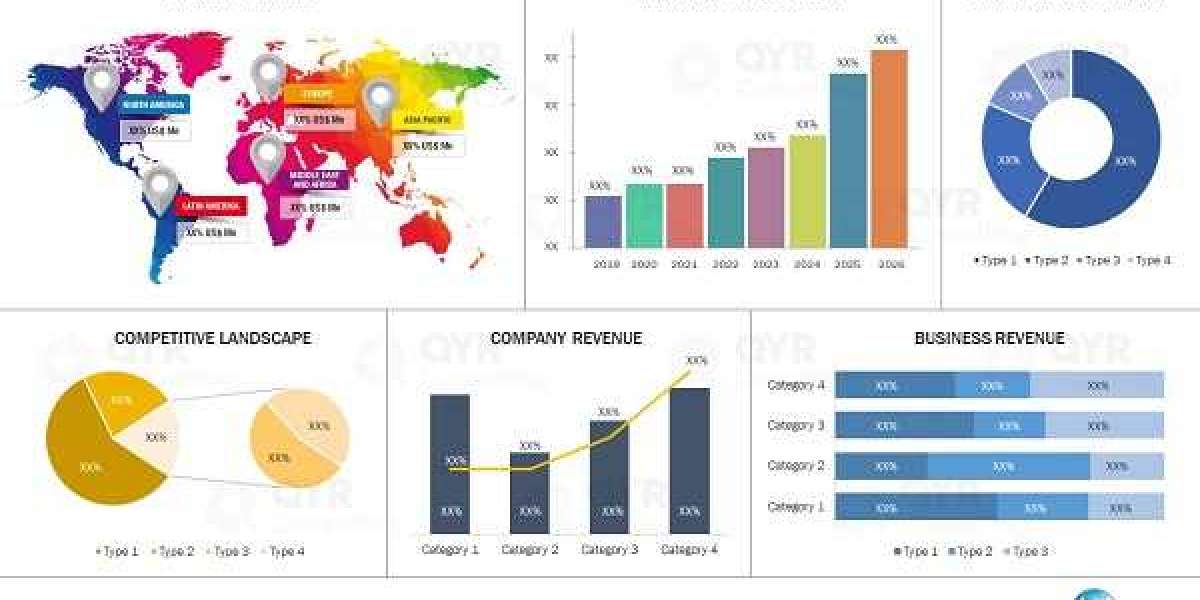Introduction to Excel Data Formatting
Formatting data in Excel enhances clarity and structure. It makes spreadsheets easier to read, present, and analyze. With a few steps, you can transform raw data into professional tables.
Apply Cell Formatting Quickly
Excel offers built-in styles to format cells instantly.
Steps to Use Cell Formatting
- Select the cell or range you want to format.
- Go to the Home tab on the ribbon.
- Use options like Bold, Italic, or Underline.
- Apply borders, fill color, and font color as needed.
These simple changes improve visibility right away.
Use Number Formats for Accuracy
You can format numbers as currency, percentage, date, or custom formats.
How to Format Numbers
- Highlight the cells.
- Click on the Number Format dropdown in the Home tab.
- Choose from General, Number, Currency, Accounting, Short Date, or Percentage.
You can also press Ctrl + 1 for advanced options.
Format Dates and Times Properly
Date and time formats help you track schedules or events clearly.
Change Date Format
- Select your date cells.
- Go to Format Cells using Ctrl + 1.
- Choose Date under the Number tab.
- Pick your preferred style like DD/MM/YYYY or MM-DD-YYYY.
The same applies to time entries.
Apply Conditional Formatting for Visual Clarity
Conditional formatting highlights data based on values, trends, or rules.
How to Use Conditional Formatting
- Select your data range.
- Click Home Conditional Formatting.
- Choose rules like Highlight Cell Rules, Top/Bottom Rules, or Data Bars.
- Customize the color scheme if needed.
This helps emphasize important figures.
Use Tables for Structured Layout
Tables make data easier to manage and style.
Create an Excel Table
- Select your data range.
- Press Ctrl + T or choose Insert Table.
- Check My table has headers.
- Excel will auto-format your table with filters and styles.
You can change the table style anytime.
Wrap Text for Clean Layouts
Wrapped text ensures all content is visible without expanding cell size too much.
Enable Text Wrapping
- Select the cell or range.
- Click Wrap Text under the Home tab.
Now all long entries fit neatly within each cell.
Align Text for Better Readability
You can align data horizontally or vertically for a cleaner look.
Change Alignment Settings
- Highlight your cells.
- Use Align Left, Center, or Align Right.
- Adjust vertical alignment as needed.
Proper alignment improves readability across the sheet.
Use Cell Styles for Consistency
Excel includes predefined cell styles for headers, input fields, and more.
Apply a Cell Style
- Select your cells.
- Go to Home Cell Styles.
- Pick a style like Heading 1, Calculation, or Input.
Styles give a consistent professional look.
Use Format Painter for Efficiency
Copy formatting quickly from one cell to another using Format Painter.
Steps to Use Format Painter
- Click the cell with the desired formatting.
- Click Format Painter on the ribbon.
- Click the target cell or drag across multiple cells.
This saves time when applying consistent styles.
Freeze Panes for Easier Navigation
Freeze headers or important columns to keep them visible while scrolling.
Enable Freeze Panes
- Click the row below or the column to the right of what you want to freeze.
- Go to View Freeze Panes.
- Choose Freeze Panes, Top Row, or First Column.
Navigation becomes much smoother.
Conclusion
Formatting data in Excel transforms plain spreadsheets into clear and attractive documents. Use number formats, cell styles, tables, and conditional formatting. Always apply alignment, wrap text, and freeze panes where necessary. These steps ensure your data stays neat and easy to understand.