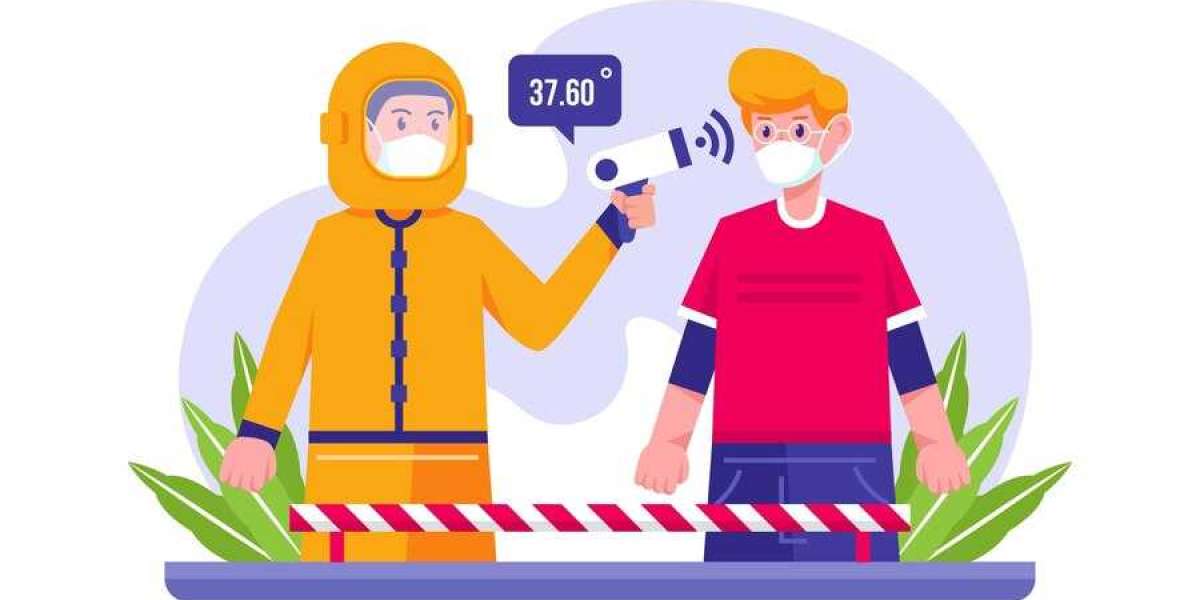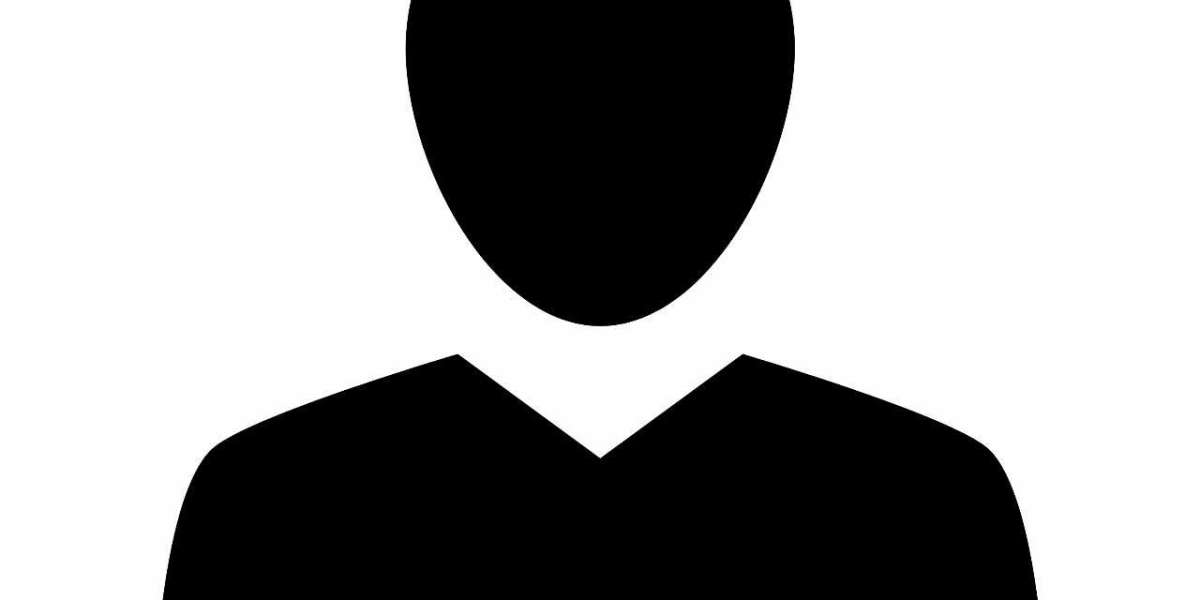Jewelry retouching is an essential part of creating stunning, professional images that captivate viewers and make products look their absolute best. High-quality jewelry photography requires careful attention to detail, and retouching can help bring out the shine, clarity, and fine details in each piece. Below, we’ll cover key jewelry retouching techniques to help you produce professional, high-quality results that enhance your images and highlight the beauty of each piece.
Understanding the Importance of Jewelry Retouching
Why Jewelry Retouching is Essential
Jewelry retouching is critical in professional photography because raw images rarely capture the full beauty of the pieces. Small details such as dust, reflections, or slight imperfections can detract from the piece's allure. Retouching helps correct these issues, ensuring that the final product showcases the jewelry’s best features. High-end retouching not only improves the piece’s appearance but also makes it more marketable, boosting customer appeal.
The Role of Jewelry Retouching in Marketing
For e-commerce and catalog photography, retouching plays a crucial role. Images are the primary way customers interact with products online, so they need to be flawless. Clear, polished, and enticing jewelry images make it easier to gain customers’ trust, ultimately leading to higher conversion rates. Investing time in jewelry retouching is, therefore, an investment in your brand's success.
Essential Tools for Jewelry Retouching
Recommended Software for Jewelry Editing
Professional jewelry retouching services require advanced software. Adobe Photoshop is the industry standard for detailed editing and retouching due to its versatility and vast array of tools. Adobe Lightroom is also useful for basic adjustments and initial enhancements before diving into finer details in Photoshop. Other programs, like Capture One, offer robust color management tools, which can be advantageous for jewelry pieces with complex tones or metallic details.
Top Retouching Tools within Photoshop
In Photoshop, tools like the Healing Brush, Clone Stamp, and Spot Healing Brush are vital for removing dust, scratches, and small imperfections. The Dodge and Burn tools are essential for refining light and shadow on the jewelry, while layer masks and adjustment layers allow you to make non-destructive changes to color, contrast, and brightness. Mastering these tools will significantly improve the quality of your retouching work.
Dust and Scratch Removal
Removing Unwanted Dust Particles
Even in a controlled studio environment, it’s nearly impossible to prevent dust and small particles from appearing on jewelry. Start by zooming in on the image to locate and identify dust particles. Use the Spot Healing Brush or Clone Stamp Tool to remove these distractions. Take care to blend the corrections naturally with the surrounding textures to avoid creating unnatural spots.
Fixing Scratches and Blemishes
Scratches and blemishes on metal surfaces are common and can detract from the overall quality of the jewelry image. Use the Healing Brush Tool to sample nearby areas and blend over the scratched area. For larger scratches, the Clone Stamp Tool may be more effective, allowing you to carefully replace sections while maintaining the piece's texture and shine.
Color Correction for True-to-Life Tones
Adjusting Metal Colors
Jewelry often includes metals like gold, silver, or platinum, each with unique tones that should be accurately represented. Use selective color adjustments to refine the color and make sure it appears as realistic as possible. Adjust the yellow and red channels for gold, while using blue and cyan adjustments to bring out the shine in silver and platinum.
Enhancing Gemstone Colors
Gemstones require meticulous color correction to ensure they look vivid and true-to-life. Use the Hue/Saturation adjustment tool to tweak colors without oversaturating or altering the natural look of the stone. Pay attention to each gemstone’s specific color properties to make sure the colors are vibrant but not exaggerated.
Enhancing Contrast and Clarity
Increasing Contrast for Defined Edges
A well-defined contrast between the different elements in jewelry, such as gemstones and metal, is essential. Use contrast adjustments selectively, particularly on the edges of the jewelry, to define shapes and contours. Avoid global contrast increases, which can affect the background or other parts of the image, and instead use layer masks to apply localized contrast.
Clarity Adjustments for a Sharper Look
Clarity adjustments help emphasize textures and details in the jewelry. In Photoshop, you can use the Unsharp Mask or High Pass Filter for precision sharpening, bringing out intricate details without introducing noise. Keep clarity enhancements subtle; overly sharp images can make jewelry look unnatural and may emphasize unwanted textures or scratches.
Background Clean-Up and Removal
Creating a Pure White Background
For e-commerce and catalog images, a clean, white background is often required. Use the Magic Wand or Quick Selection Tool to select the background, then fill it with white. Alternatively, create a layer mask to isolate the product photo retouching from the background and adjust until the transition looks natural. Remember, a clean background draws more attention to the jewelry and enhances its appeal.
Removing Reflections and Color Casts
Backgrounds can often cast unwanted reflections onto jewelry, especially with reflective metals. Use a combination of the Clone Stamp and Healing Brush to remove these reflections. You can also use layer masks and adjustment layers to eliminate color casts, ensuring that the metal and gemstones appear in their purest form without interference from the surroundings.
Adding Shine and Sparkle to Jewelry
Enhancing Natural Highlights
Jewelry pieces shine due to natural highlights created by light reflections. To enhance this shine, use the Dodge tool on low opacity to brighten selected areas, focusing on the metallic and gemstone surfaces. This subtle enhancement makes the jewelry look more polished and glamorous, catching the viewer’s eye and creating a luxurious feel.
Creating a Sparkling Effect for Gemstones
Adding a subtle sparkle to gemstones enhances their allure. Create a new layer and use a small, soft brush to paint small dots on the gemstone areas. Apply a Gaussian Blur for a natural sparkle effect, then adjust opacity to make sure it doesn’t overpower the image. This technique is especially useful for jewelry meant to look dazzling and luxurious.
Adjusting Brightness and Exposure
Balancing Brightness for Visual Appeal
Brightness adjustments are crucial to ensure the jewelry appears well-lit and inviting. Use the Levels or Curves adjustment tools in Photoshop to balance brightness without overexposing any parts. A well-lit image highlights the jewelry's features without washing out details or creating harsh shadows.
Handling Overexposure and Underexposure
Bright metals can sometimes be overexposed in jewelry photos, resulting in lost detail. Use the Shadows/Highlights tool to recover details in these areas, adjusting shadows for depth and highlights for intensity. This correction restores balance to the image, making it look polished and professional.
Fine-Tuning the Final Image
Removing Any Remaining Imperfections
After completing the primary retouching steps, review the image to ensure no imperfections remain. Small issues like leftover dust, minor scratches, or uneven edges can distract viewers. Carefully zoom in and scan for any small flaws that need correction. This final step is key to ensuring a flawless finish.
Final Touches with Layer Adjustments
Finalize your image by adding adjustment layers for brightness, contrast, and hue/saturation. These layers allow you to make minor tweaks to ensure the jewelry looks as realistic and enticing as possible. Using adjustment layers keeps changes non-destructive, meaning you can easily revert or modify specific edits without altering the entire image.
Exporting and Saving for Web
Optimizing Image Quality
For web use, you’ll want to export your images in a format that balances quality and file size, such as JPEG for general use or PNG for higher quality. Use Photoshop’s Save for Web feature to reduce the file size without compromising the clarity or detail of the jewelry, making sure the final image loads quickly on websites.
Maintaining Consistency Across Images
Consistency is key when showcasing multiple pieces in an online catalog. Make sure all jewelry images follow the same retouching and editing standards to present a cohesive, professional brand image. This includes using similar brightness, color tone, and background style for each photo, creating a visually appealing experience for customers.
Conclusion
Mastering jewelry retouching techniques can elevate your images from average to outstanding. From removing dust and scratches to fine-tuning color and adding sparkle, each step contributes to a polished, professional final image that highlights the jewelry’s best features. By following these techniques and making careful adjustments, you’ll be able to create high-quality, eye-catching images that truly captivate your audience and enhance your brand's reputation in the marketplace.