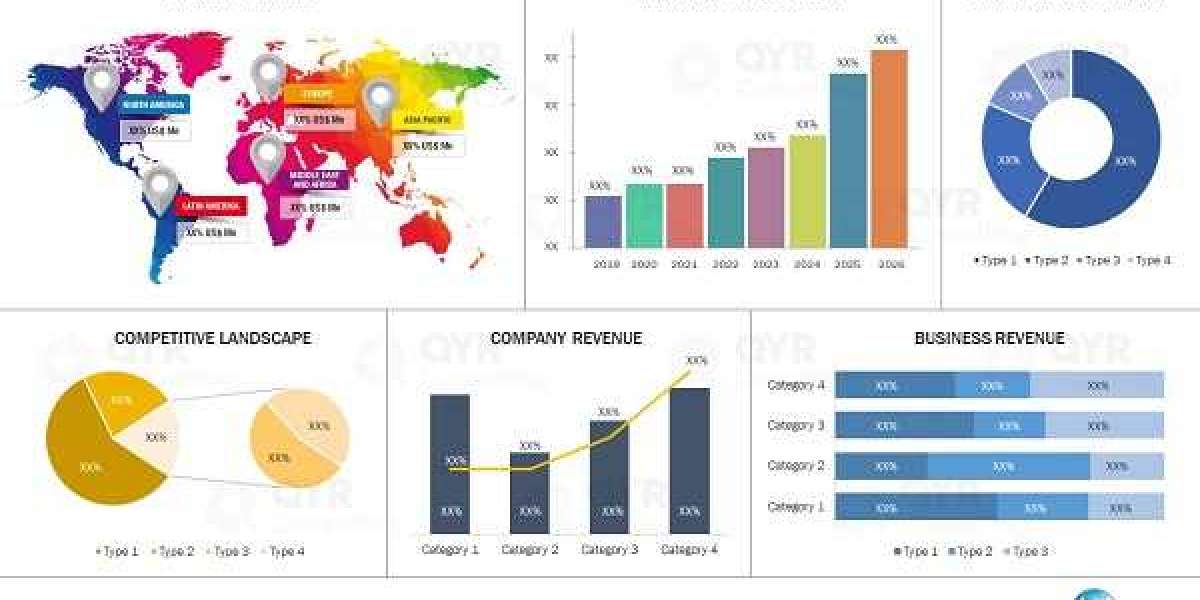Introduction to Netgear Routers
So, you’ve got your hands on a Netgear router—nice choice! Netgear is one of the most reliable and feature-rich router brands out there. Whether you're setting up home Wi-Fi or looking for enterprise-level performance, Netgear has something that fits the bill.
Why Netgear?
Netgear routers are known for their speed, reliability, and ease of use. They offer features like advanced QoS, parental controls, and even built-in cybersecurity tools. Plus, with the Nighthawk app, managing your network has never been easier.
Common Use Cases
Home Wi-Fi with streaming and gaming
Office networks
Smart home device management
Guest networks in cafes or rental properties
Getting Started With Your Netgear Router
What Comes in the Box?
Inside the box, you’ll typically find:
The Netgear router
Ethernet cable
Power adapter
Quick start guide
Connecting Your Hardware
Plug in your router to power.
Connect it to your modem using the Ethernet cable.
Turn everything on and wait for the lights to stabilize.
Boom—you’re connected!
How to Access Your Netgear Router Admin Panel
Default IP Address
The usual IP address is 192.168.1.1 or routerlogin.net. Open your browser and type it into the address bar.
Login Credentials
The default username is admin and the default password is password. Be sure to change these immediately after setup!
Basic Setup for Netgear Routers
Using the Nighthawk App
Download the app from the App Store or Google Play.
Follow on-screen instructions.
The app walks you through everything—SSID, passwords, firmware updates—you name it.
Manual Web Browser Setup
Visit
routerlogin.netUse default login
Configure settings manually: network name, passwords, etc.
Understanding Router Lights and Indicators
Power Light
Solid white? You’re good. Blinking? Still booting. No light? Check the power.
Internet and LAN Indicators
Green = Connected
Amber = Starting up
Off = No connection
Configuring Wi-Fi Settings
Change Network Name (SSID)
Make your network name personal and easy to identify, but avoid using personal info like your name or address.
Set a Strong Password
Mix it up—uppercase, lowercase, numbers, and symbols. A strong password is your first line of defense.
Setting Up Guest Network
Benefits of Guest Networks
Keep your main network secure
Limit guest access to local files
Perfect for visitors or rental guests
How to Enable Guest Access
Go to Advanced Settings Guest Network
Enable it, give it a name, and assign a password. Easy peasy.
Securing Your Netgear Router
Update Firmware Regularly
Outdated firmware = hacker heaven. Use the app or web portal to check for updates weekly.
Enable WPA3 Encryption
WPA3 is more secure than WPA2. Make sure your devices support it, though.
Managing Devices on the Network
Device Prioritization
Prioritize your work laptop or gaming console for uninterrupted speed.
Block or Limit Specific Devices
Kids using too much TikTok? You can pause their internet right from the app.
Parental Controls and Content Filtering
Using Smart Parental Controls
Netgear offers Circle® parental controls. Block sites, set filters, and monitor activity.
Setting Time Limits
Create bedtimes for the internet. Literally. “No Wi-Fi after 10 PM” becomes reality.
Advanced Features in Netgear Routers
QoS Settings
Quality of Service (QoS) lets you prioritize traffic. Gaming Email, right?
Port Forwarding VPN Setup
Perfect for remote work or gaming. Set these up in the Advanced tab of your admin panel.
Common Netgear Router Problems and Fixes
Slow Speeds
Reboot the router
Change Wi-Fi channels
Limit background apps
Connection Drops
Move your router to a central location
Update firmware
Check for interference (microwaves, baby monitors, etc.)
Resetting Your Router
Soft Reset vs. Hard Reset
Soft reset: Reboot using the app or web interface.
Hard reset: Use a pin to hold the reset button for 10 seconds.
When Should You Reset?
Only when all else fails—like forgotten passwords or persistent connection issues.
Netgear Support and Resources
Online Manual Access
You can find detailed manuals on Netgear’s official website.
Community Forums Live Support
Need help from other users or Netgear pros? Jump into the community or start a support chat.
Conclusion
Netgear routers are powerful and packed with features, but without the right setup, you're only scratching the surface. With this manual, you now know how to set up, secure, and optimize your Netgear router like a pro. Whether it’s for streaming, gaming, or running a home office, you're ready to take control of your network.
FAQs
Q1: How do I reset my Netgear router to factory settings?
Hold down the reset button on the back of the router for 10 seconds with a paperclip until the power light blinks.
Q2: Can I use my Netgear router without the Nighthawk app?
Absolutely. You can use any browser to log in via routerlogin.net.
Q3: How often should I update firmware?
At least once a month or whenever Netgear releases a new version.
Q4: What is the default Netgear router password?
It’s usually password, but you should change it right away!
Q5: How do I fix connection drops on my Netgear router?
Check placement, avoid interference, and make sure your firmware is updated.