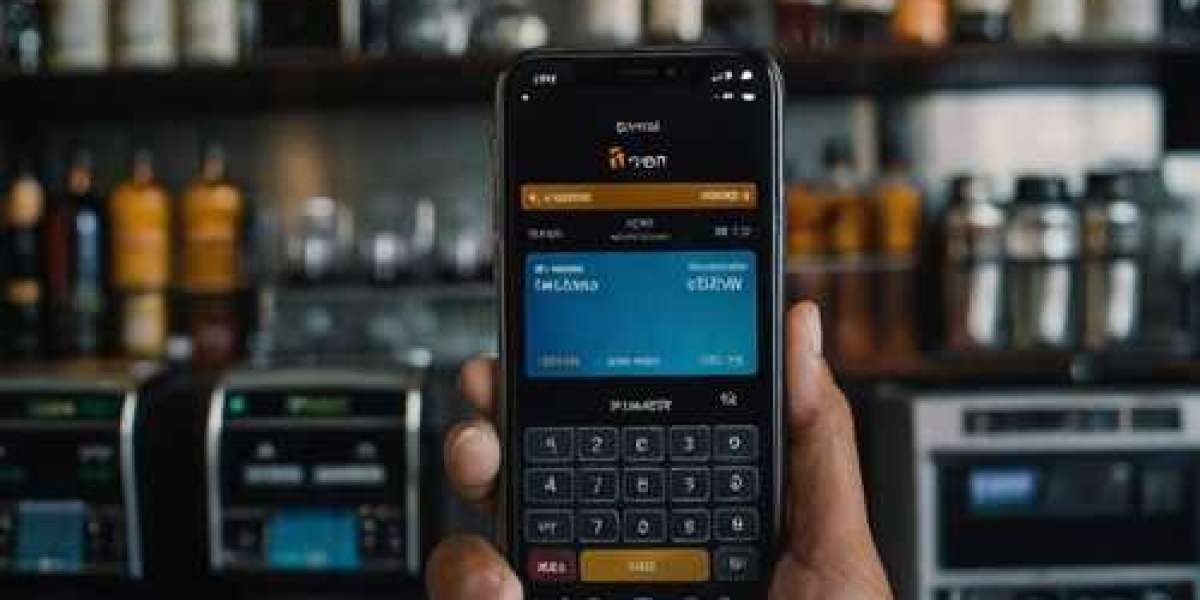This is going to revolutionize the process through which business institutes acquire and manage information, and that is without a bit of coding. Through PowerApps, anyone can create simple forms and customize them for individual business needs, gather data efficiently, and allow for smooth user experience that promotes better workflows. Let's now explore how to develop dynamic forms in PowerApps using simple tools and techniques from which even beginners, experienced PowerApps Developers, and novices can learn.
- Starting Point- A Clear Plan
Starting to develop Power Apps requires a plan on what type of form one is going to build. This ranges from what kind of data one is collecting, how users are going to use the form, and if there are conditional elements that need to appear or change based on user input. A Powerapps Developer may begin by creating some sort of flowchart or list of requirements to help pinpoint specific fields or even dynamic elements needed.
- Choose Your Data Source
Power Apps can connect to a plethora of data sources, including SharePoint, Excel, Dataverse, and SQL Server. Navigate to "Data" inside Power Apps, then to "Add Data". You will want to associate your form with a connection that fetches data into the form but allows certain fields to appear/dissapear based on specified conditions.
- Create the Basic Form
Now that the data source is set up, it's time to build the form. Power Apps has plenty of ready templates to work from so there are plenty of easy ways to get started. The Powerapps Developer also has the option to select a blank template to fully customize. Add any required fields for your form using the "Insert" tab and by selecting "Form" from the list of controls. Because you've dragged and dropped in items, change their properties to your design.
- Incorporate Dynamic Elements with Conditional Formatting
You can make an active form using conditional formatting. For instance, suppose you want an element to appear if a user selects one of the options from a drop-down menu. Select the element that you wish to be dynamic; go to the "Visible" property, then enter a simple formula. For example, if you want a text box to appear only when the user selects "Yes" in a dropdown, you'll set the "Visible" property to something like this:
arduino
Copy code
Dropdown1.Selected.Value = "Yes"
This enables a PowerApps Developer to create dynamic forms that mirror the user's actions, all without any coding.
- Use Power Automate for More Complex Workflows
Power Automate is pretty handy when working with more complex scenarios in Power Apps. What it lets you do is automate workflow events that can include conditional email triggers, data processing, or updates to other applications. In Powerapps Developer, you can hook Power Automate up to Power Apps using a button insert or triggering actions based on form input.
- Test and Refine Your Form
In this process, check and verify its built form. Run through different scenarios to make sure that the dynamic elements will respond accordingly. Some problems to watch out for include toggling of visibility on a specific item or the problem of not saving data. A Powerapps Developer can simulate real-time how the form will function using the "Preview" button.
- Publish and Share Your Dynamic Form
When everything is in order, post your form by clicking on the selection "File" "Save" "Publish." Power Apps has some options of distribution that make it easy to share your form with the members of your team or with other external users. You can customize the permissions in terms of who would be able to see, edit, or submit the form.
Why Gineesoft Solutions for Power Apps Development?
Gineesoft Solutions creates forms in Power Apps with no coding involved. Form creation is only a few examples of how your business process can be streamlined. Our experience and knowledge in making custom solutions for our clients surely suffice to cater to the unique needs that may be required for a particular project. Whether you need an easy form or a more complex, automated system, Gineesoft Solutions walks you every step of the way.
While dynamic factors incorporated into Power Apps do not necessarily call for a deep understanding of technical concepts, the outcome may result in an extremely personalized experience for users. With the installation of a Gineesoft Solutions Powerapps Developer, we would be able to bring the full power of Power Apps into action with the help of powerful and dynamic forms constructed to revolutionize your business operations.