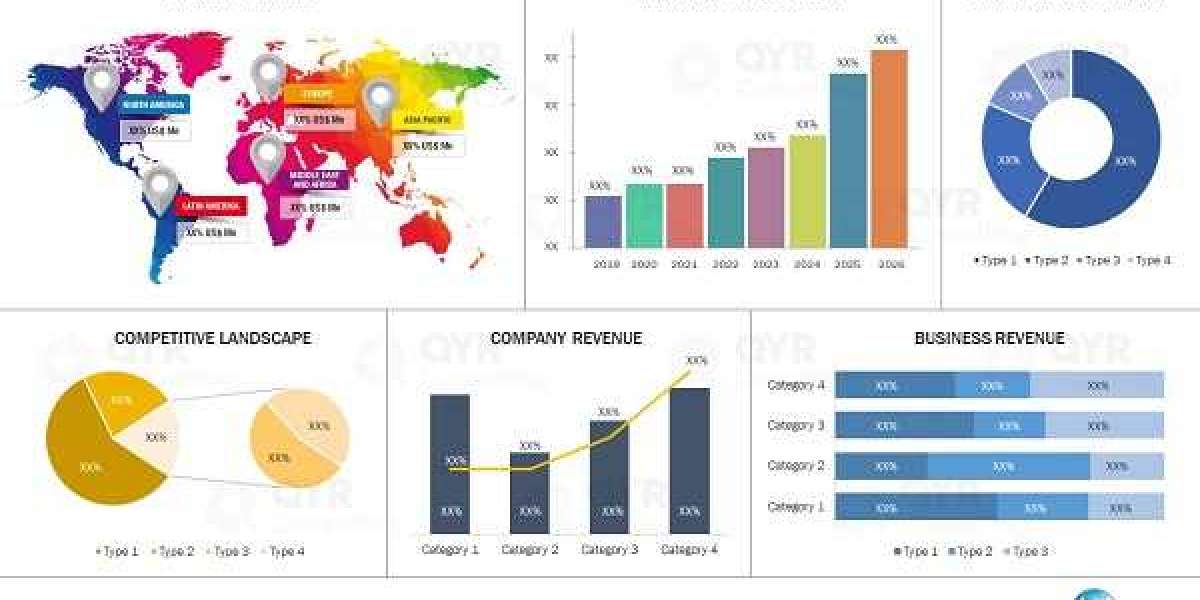In today's connected world, a reliable Wi-Fi network is essential for powering your smart home devices. Whether you have smart lights, security cameras, or voice assistants, a strong and steady connection ensures they perform at their best. Setting up your TP-Link router correctly is the first step toward a smarter, more convenient home. In this guide, we'll walk you through the process in a simple, easy-to-follow way.
Why Choose TP-Link for Your Smart Home?
TP-Link is one of the most trusted brands when it comes to home networking. Known for reliability, affordability, and user-friendly setup, TP-Link routers provide the bandwidth and stability smart homes need. They support multiple devices, offer strong security features, and come with apps like TP-Link Tether that make managing your network a breeze.
Before You Start: What You'll Need
Before setting up your router, make sure you have:
- A modem connected to your internet service provider (ISP)
- The TP-Link router and its power adapter
- An Ethernet cable
- A smartphone, tablet, or computer
- TP-Link Tether app (available for iOS and Android)
Having all your smart devices ready for connection will also save time later.
Step 1: Connecting Your TP-Link Router
- Power Up
Plug your TP-Link router into a power outlet. Connect it to your modem using the Ethernet cable—one end to the modem’s LAN port and the other to the router’s WAN (Internet) port. - Turn It On
Switch on your router. Give it a few minutes to boot up. The LED indicators will start blinking and eventually stabilize. - Connect Your Device
On your smartphone or computer, search for the new Wi-Fi network. TP-Link routers usually have a default network name (SSID) and password printed on the label at the bottom or back of the device.
Step 2: Setting Up the Router
- Using the TP-Link Tether App
Download and open the TP-Link Tether app. Sign in or create a TP-Link ID if you don't already have one. - Follow the Setup Wizard
The app will guide you through setting up your router step-by-step: - Select your TP-Link device.
- Create a new Wi-Fi network name (SSID) and password.
- Choose the correct connection type (usually dynamic IP for most users).
- Set up administrator login credentials for extra security.
- Firmware Update
Always check for firmware updates. Updated firmware can improve performance and fix security vulnerabilities.
Step 3: Optimize Settings for Smart Devices
Smart home devices are sensitive to Wi-Fi settings. To make sure they connect smoothly:
- Use 2.4GHz Network
Many smart home devices only support 2.4GHz Wi-Fi, not 5GHz. TP-Link routers often broadcast both. Ensure the 2.4GHz band is active and visible. - Simplify Network Names
Avoid special characters in your Wi-Fi SSID and password. Some smart devices have trouble with symbols or spaces. - Enable WPA2 Security
For the best protection without sacrificing compatibility, set your Wi-Fi security to WPA2-Personal. - Static IP Addresses
For critical devices like cameras and locks, assigning a static IP can ensure they stay reliably connected.
Step 4: Connect Your Smart Devices
Now that your TP-Link router is ready:
- Put your smart device into pairing mode.
- Open its app and follow the prompts to connect it to Wi-Fi.
- Select your 2.4GHz network and enter the password you set.
Repeat for each smart device you have. Remember to keep them all within the range of your router for the best performance.
Step 5: Manage and Monitor Your Network
With the TP-Link Tether app, you can easily manage your smart home network:
- View Connected Devices
See which devices are online at any time. - Parental Controls
Manage access to certain websites or set schedules. - Guest Networks
Create a separate network for guests to protect your main smart home network. - Prioritize Devices
Use Quality of Service (QoS) settings to give your smart devices the best possible connection.
Troubleshooting Common Issues
- Can't Connect to 2.4GHz?
Ensure the 2.4GHz band is enabled in your router settings. Some routers allow you to name each band differently (e.g., MyHome-2.4G and MyHome-5G) to avoid confusion. - Device Keeps Disconnecting?
Check if the device is too far from the router. Consider using TP-Link range extenders or mesh systems like Deco for larger homes. - Slow Network?
Make sure your router’s firmware is up-to-date and reduce congestion by limiting non-essential devices on the network.
Conclusion
Setting up your TP-Link router correctly is the foundation for a smooth smart home experience. With a strong, stable connection, your smart lights will respond instantly, your security cameras will stay online, and your voice assistants will work flawlessly.
TP-Link offers an excellent blend of performance, security, and ease of use, making it a perfect choice for anyone building or expanding a smart home.
Take the time to set up everything properly, and your smart home devices will reward you with convenience, security, and peace of mind.