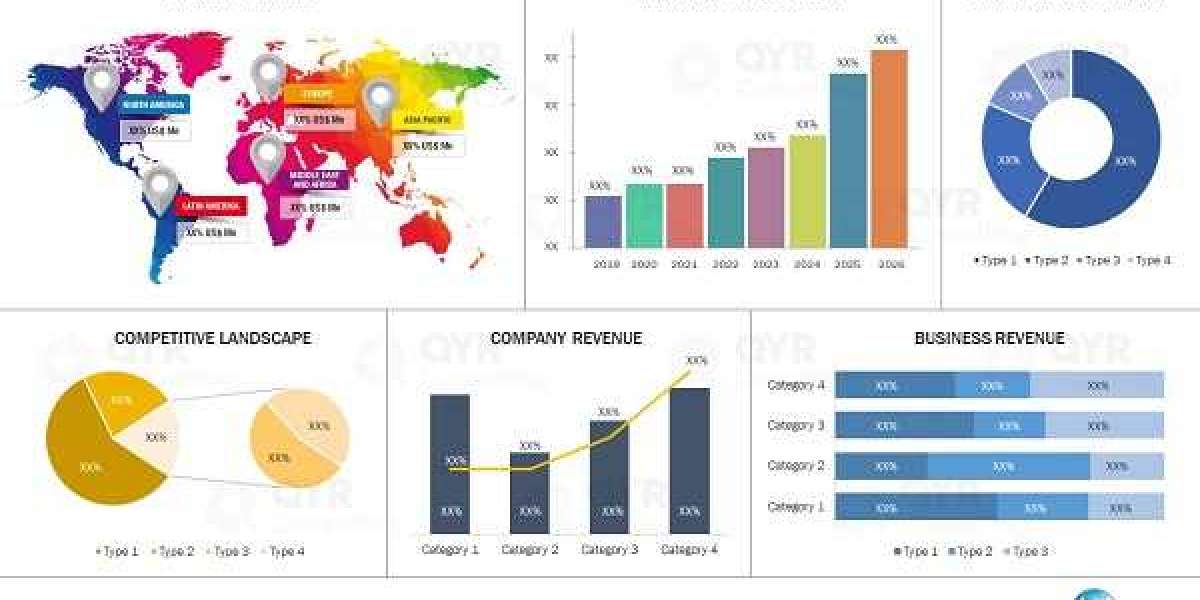In the world of Apple devices and services, convenience and connectivity are key. Apple’s Family Sharing feature takes those principles to the next level by allowing families to share purchases, subscriptions, and even locations—without needing to use the same Apple ID. If you have multiple Apple users in your household, Family Sharing is an essential tool for staying connected while keeping your data and content organized.
This guide will walk you through what Family Sharing is, how to set it up, and how to make the most of its features.
What Is Family Sharing?
Family Sharing is a built-in Apple feature that allows up to six family members to share access to Apple services, including:
App Store, iTunes, and Apple Books purchases
Apple Music Family Plan
Apple TV+ and Apple Arcade
Apple News+ and Apple Fitness+
iCloud+ storage plans
Location sharing and device tracking via Find My
A shared family calendar and photo album
Each person retains their own Apple ID and private data, but they can access shared services and content, making it a practical and secure solution for families.
Why Use Family Sharing?
Here are a few key benefits of setting up Family Sharing:
Save money by sharing paid subscriptions and purchases.
Centralize parental control over screen time, app downloads, and content restrictions.
Organize schedules and plans with a shared calendar.
Locate devices and loved ones using Find My.
Back up everyone’s data with a shared iCloud+ storage plan.
Most importantly, each family member keeps their own account, which means individual privacy and preferences are preserved.
Requirements to Use Family Sharing
Before setting it up, ensure the following:
You need an Apple ID signed in to iCloud.
All family members must use iOS 8 or later, iPadOS, or macOS Yosemite or later.
A valid payment method must be set up by the organizer (typically the parent or guardian).
Once you meet the above criteria, you’re ready to get started.
How to Set Up Family Sharing
Step 1: Choose a Family Organizer
One adult in the household becomes the Family Organizer. This person sets up the group and is responsible for managing it, including approving purchases and setting parental controls.
Step 2: Start the Setup on iPhone or iPad
Open Settings on your device.
Tap your Apple ID name at the top.
Tap Family Sharing.
Tap Set Up Your Family.
Follow the on-screen instructions to add family members via their Apple ID email address.
They’ll receive an invitation to join. Once accepted, they’ll be added to the family group.
How to Set Up Family Sharing on Mac
Go to System Settings (or System Preferences) Apple ID.
Click Family Sharing.
Choose Set Up Family.
Follow the instructions to invite members and configure services.
Adding Family Members
You can add up to five people (six including the organizer). Each person must accept the invitation to join. Children under 13 (age varies by region) can be added using Apple's parental approval process, and a new Apple ID can be created for them during the setup.
Managing Shared Features
Once Family Sharing is set up, you can choose which features to enable or disable for each family member.
Purchase Sharing
When this is enabled, all purchases made by family members are shared with the group.
The Family Organizer’s payment method is charged for purchases.
Family members can hide individual purchases if they prefer privacy.
Apple Subscriptions
Apple Music Family Plan: Share your subscription with up to six members.
Apple TV+, Apple Arcade, Fitness+, News+: All accessible by family members at no extra cost.
iCloud+ Storage
Upgrade your iCloud storage to 200GB or 2TB and share it with the family.
Each member has private storage, but the overall plan is shared.
You can view who’s using how much storage via Settings [Your Name] Family Sharing iCloud+.
Location Sharing and Find My
Family members can choose to share their real-time location.
Helpful for coordinating meetups or checking in on children.
Also enables you to help each other locate lost devices.
Shared Calendar and Photos
A family calendar is created automatically and can be used for events and appointments.
A shared photo album can be enabled to let everyone contribute memories in one place.
Parental Controls and Screen Time
For families with children, Family Sharing becomes a powerful tool for managing digital activity.
Ask to Buy
When enabled, children must request permission to download or purchase apps.
The organizer receives a notification and can approve or decline the request.
Screen Time Management
Monitor app usage and set limits for each child’s device.
Set downtime periods (like bedtime) and restrict content based on age ratings.
To enable parental controls:
Go to Settings Screen Time [Child’s Name]
Adjust time limits, app usage, content restrictions, and privacy settings
Switching and Removing Members
If someone gets a new email address or wants to leave the group, you can easily manage it.
To Remove a Member:
Go to Settings [Your Name] Family Sharing
Tap the member’s name
Tap Remove [Name] from Family
Note: Once removed, the person loses access to shared subscriptions and services.
What Happens When Someone Leaves the Family Group?
They lose access to shared purchases and subscriptions.
Their data remains intact, but they’ll need their own iCloud storage plan.
Purchased content they downloaded while in the group stays in their account.
Troubleshooting Tips
Invitation not received?
Double-check the Apple ID email used.
Resend the invitation from the Family Sharing settings.
Can't add a child under 13?
Make sure you're using the correct age settings for your country.
Set up the child’s account directly from your device with parental controls enabled.
Payment not working?
Confirm that your payment method is up to date in your Apple ID settings.
Frequently Asked Questions
Can I have multiple organizers?
No. Only one adult can be the Family Organizer per group.
Can I use Family Sharing across different countries or regions?
Yes, but all family members must use the same Apple ID country or region to share purchases and subscriptions.
Can I switch Apple IDs while using Family Sharing?
You can change your Apple ID, but you’ll need to leave the family group and rejoin using the new ID.
Conclusion
Apple’s Family Sharing is a powerful feature that helps families stay connected, save money, and maintain digital safety. It enables every member to enjoy their own Apple ID while benefiting from shared content, subscriptions, and controls. Whether you're looking to manage your children's screen time, streamline app purchases, or unify cloud storage, Family Sharing simplifies the experience.
Take a few minutes to set it up today—it’s a small effort with big rewards.
If you need bulk Apple IDs, you can buy Apple ID accounts from BulkAccountsBuy. They offer a reliable service with 100% verified accounts, ensuring quality and security.