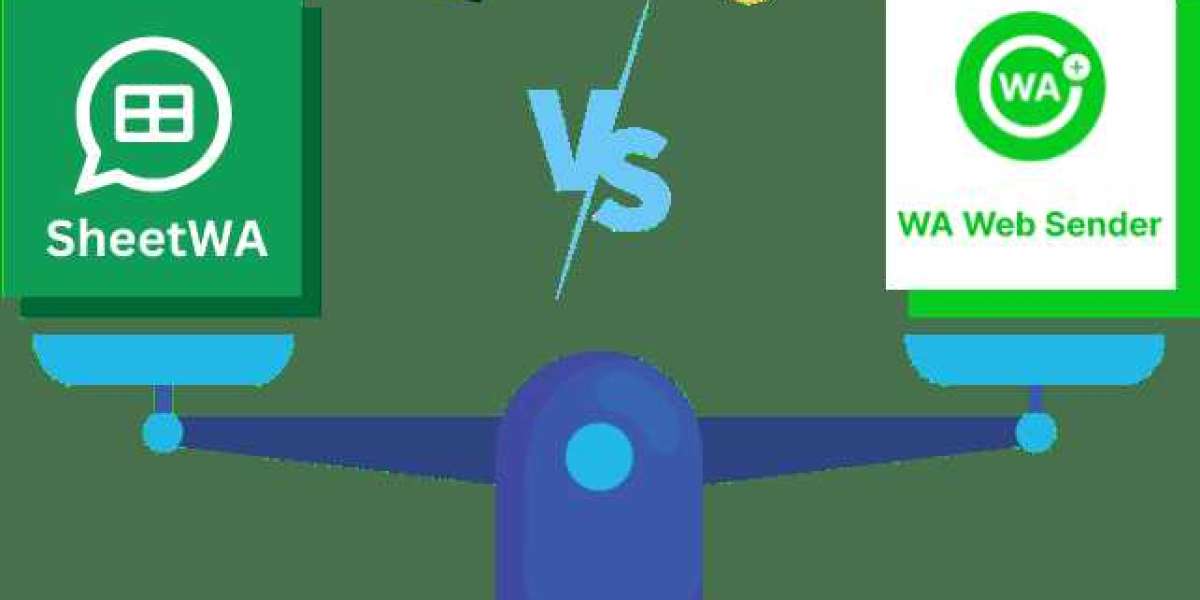What is WhatsApp Web Sender?
A web sender for whatsapp refers to the functionality that allows users to send and receive WhatsApp messages directly from their desktop or laptop. It is an extension of the WhatsApp mobile app, which mirrors all your conversations and messages to your web browser. This feature makes it possible for users to easily send texts, images, videos, and documents through a bigger screen, providing a seamless and efficient experience for managing their conversations.
How Does WhatsApp Web Sender Work?
WhatsApp Web works by syncing your phone with your desktop or laptop, allowing messages to be exchanged through your web browser. Here’s how it works:
1. Initial Setup and Pairing
To use WhatsApp Web Sender, the first step is to pair your mobile device with the desktop version. Open the WhatsApp app on your phone, go to the menu, and select "WhatsApp Web." This will prompt you to scan a QR code displayed on the WhatsApp Web interface of your desktop browser.
2. Real-Time Syncing
Once the QR code is scanned, all your WhatsApp chats will instantly sync to your desktop. The messages you send or receive on the web are also updated in real-time on your mobile device, ensuring a consistent experience across all platforms.
3. Compatibility with Browsers
WhatsApp Web is compatible with a variety of modern web browsers, including Google Chrome, Mozilla Firefox, Safari, and Microsoft Edge. This makes it easily accessible to users across different operating systems, whether using Windows, macOS, or Linux.
Key Features of WhatsApp Web Sender
A WhatsApp Web Sender offers several features that make messaging more convenient, especially for those who prefer using a computer for communication. Here are some key features:
1. Full Keyboard Support
One of the biggest advantages of WhatsApp Web is the use of a full-sized keyboard. Typing long messages or responding to multiple contacts becomes much faster and more efficient, particularly for business users who may need to send messages to several clients at once.
2. Seamless Media Sharing
WhatsApp Web allows users to share multimedia files, including images, videos, and documents, directly from their computer. You can easily drag and drop files into the chat window, making file-sharing a breeze.
3. Group Chat Management
Managing group chats is simpler on WhatsApp Web. You can easily navigate through long conversations, manage group settings, and share files quickly without the limitations of a small mobile screen.
4. Notifications and Alerts
WhatsApp Web supports desktop notifications, alerting you whenever you receive a new message. This is particularly useful for staying updated on conversations without needing to constantly check your phone.
5. Multiple Chats in One Window
On WhatsApp Web, you can have multiple chats open at once. This allows you to quickly switch between conversations without losing track, making it ideal for people who need to juggle several tasks or conversations at the same time.
Benefits of Using WhatsApp Web Sender
There are numerous benefits to using a WhatsApp Web Sender, whether for personal use, business, or customer service. Here are some notable advantages:
1. Increased Productivity
For businesses and professionals, WhatsApp Web Sender increases productivity by allowing users to manage messages and communication without needing to switch between devices. You can easily type long-form responses, attach documents, and send media—all from the convenience of your desktop.
2. Better Multitasking
With WhatsApp Web, you can multitask effectively by having multiple tabs open for different conversations or projects. This is particularly useful for teams working on various tasks who need to stay connected while working on other projects.
3. Convenience of a Larger Screen
Using WhatsApp on a larger screen improves the user experience significantly. The interface is designed to fit seamlessly into the desktop environment, allowing for clearer conversations and easier navigation.
4. More Efficient File Management
Transferring files between your computer and WhatsApp is much more efficient on WhatsApp Web. Instead of searching for files on your phone, you can directly access your computer’s file system and drag and drop files into your chats, making it perfect for sharing documents and business-related materials.
5. Instant Notifications
Receiving instant notifications when a message is received ensures you are always up to date. This feature is particularly valuable for customer service teams or businesses that need to respond quickly to clients and inquiries.
How to Set Up WhatsApp Web Sender
Setting up WhatsApp Web Sender is a straightforward process that can be done in just a few steps. Here’s a simple guide:
Step 1: Open WhatsApp Web
On your desktop or laptop, open a web browser and go to the WhatsApp Web page. You’ll see a QR code displayed on the screen.
Step 2: Open WhatsApp on Your Phone
Launch the WhatsApp app on your mobile phone, tap the three dots (or settings icon) in the top-right corner, and select "WhatsApp Web" from the menu.
Step 3: Scan the QR Code
Use your phone’s camera to scan the QR code shown on your computer’s screen. This will instantly sync your mobile account with the web version.
Step 4: Start Messaging
Once the syncing process is complete, all your chats will appear on the web interface. You can now send messages, share media, and manage chats directly from your desktop.
Best Practices for Using WhatsApp Web Sender
While WhatsApp Web offers a wealth of benefits, it's important to follow some best practices to ensure your communication remains efficient and secure:
1. Log Out After Use
Always log out of WhatsApp Web when you're finished, especially if you’re using a shared computer or public space. This prevents unauthorized access to your account.
2. Keep Your Phone Connected
For WhatsApp Web to function, your mobile phone needs to stay connected to the internet. If your phone goes offline or loses connection, WhatsApp Web will stop working. Ensure your phone remains connected to maintain seamless communication.
3. Manage Notifications
If you find desktop notifications distracting, you can turn them off for specific chats or mute conversations. This allows you to focus on more important tasks without being interrupted by constant notifications.
4. Prioritize Security
Since WhatsApp Web syncs with your phone, it’s essential to ensure both devices are secured. Use strong passwords, enable two-factor authentication, and avoid logging into your account on untrusted devices.
Conclusion: Transforming Communication with WhatsApp Web Sender
The WhatsApp Web Sender has truly transformed the way people communicate by bringing the popular messaging platform to the desktop. It enables users to send messages, manage conversations, and share files with ease, offering a more efficient and productive communication experience.
Whether you're using it for personal communication, customer service, or business collaboration, WhatsApp Web significantly enhances the way we interact online. By following best practices, you can ensure that your messaging is secure, efficient, and productive, making WhatsApp Web an invaluable tool for modern communication.