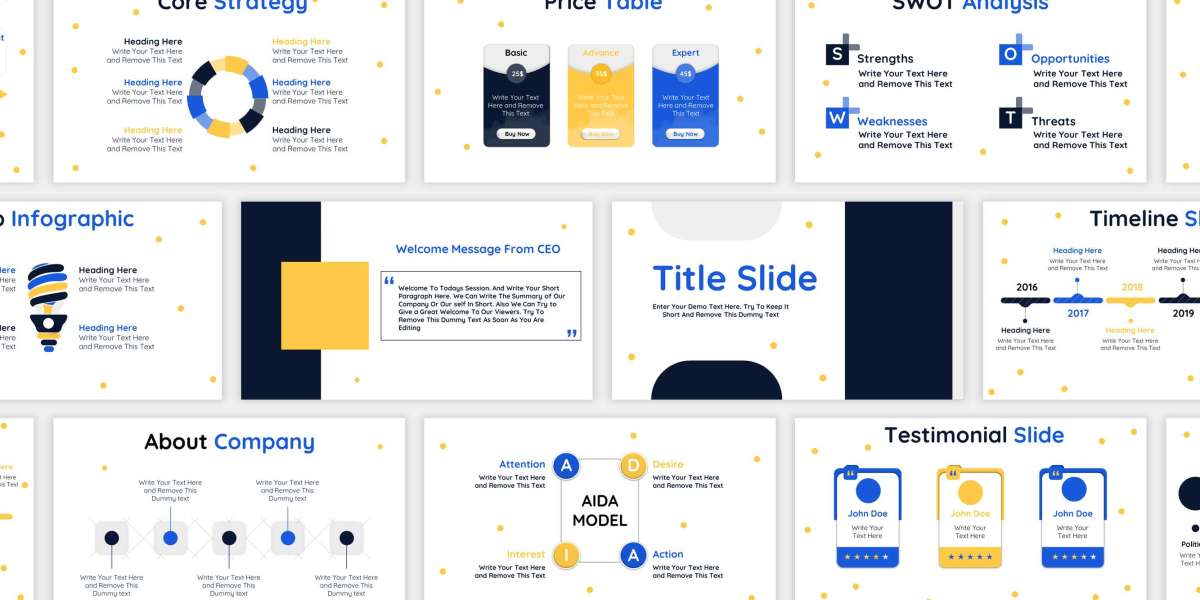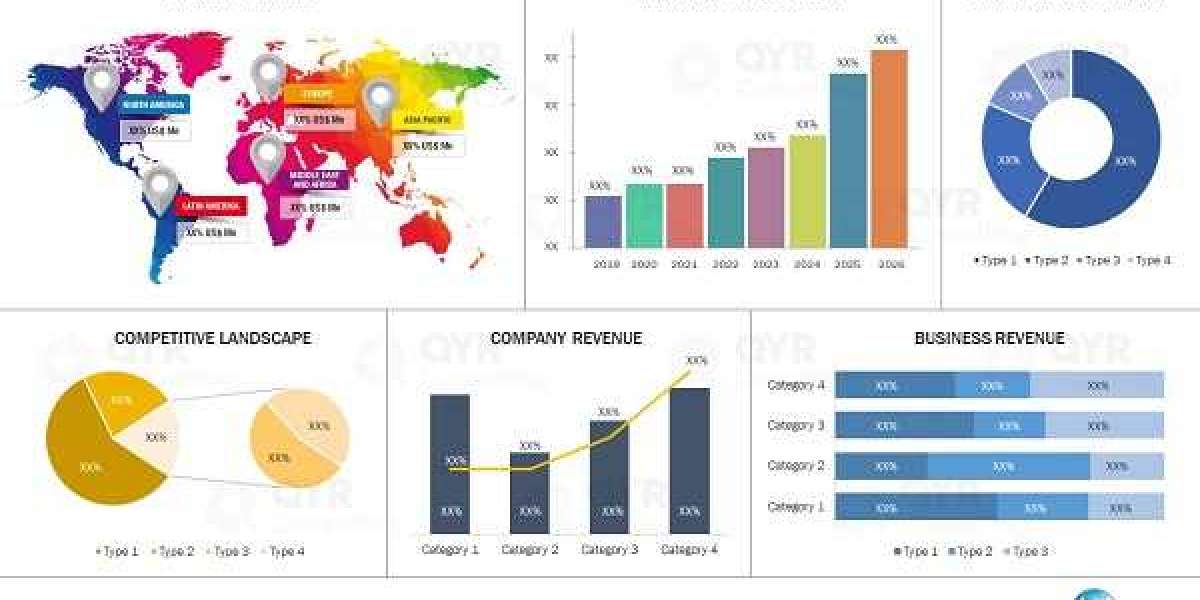However, as businesses evolve and presentation trends change, many professionals find themselves with a collection of outdated or underutilized PowerPoint templates. Rather than discarding them, there are smart ways to reuse and repurpose these existing assets to create fresh, engaging presentations without starting from scratch. This article explores practical strategies for breathing new life into old PowerPoint templates.
Evaluate the Existing Template
Before you can reuse an old template effectively, you need to conduct a thorough assessment of its current state. Ask yourself these key questions:
Does the overall structure still suit my current needs?
Are the color schemes, fonts, and visual elements up to date?
Is the slide layout flexible and adaptable for different content?
If the basic framework is still solid, even if the visuals seem outdated, you’re working with a good base. The goal is to identify what aspects of the template are reusable and what needs to be updated or improved.
Update the Design Elements
Trends in visual design shift rapidly, and what looked sleek five years ago might now appear outdated. Start by modernizing the design elements in your PowerPoint templates:
Refresh Color Palettes
Consider switching to a more modern and minimalistic color scheme. Use current branding guidelines if available, and explore tools like color palette generators to find harmonizing tones that align with your message.
Change Fonts
Typography can make or break a presentation’s aesthetic. Replace dated fonts with more readable and contemporary options. Sans-serif fonts like Calibri, Segoe UI, or Open Sans are popular choices that maintain clarity on all screen sizes.
Incorporate Modern Graphics
Replace clip art or old stock images with high-resolution photos, icons, and vector illustrations. Today’s audiences expect clean visuals that support, not distract from, the message.
Add New Slide Layouts
Your old template might lack layouts suited to your current content needs. Add new layouts such as data visualization slides, testimonial slides, or quote slides to enhance usability.
Adapt for Different Purposes
One of the greatest advantages of PowerPoint templates is their adaptability. You can take a single template and customize it for various uses across different teams or functions within your organization.
Turn a Corporate Deck into a Sales Pitch
An old corporate overview template can be adjusted into a dynamic sales pitch by modifying the messaging, rearranging content to emphasize benefits and outcomes, and incorporating client-specific case studies.
Convert Training Material into Microlearning Modules
If you have old training decks, break them down into smaller modules. Each module can be repurposed into a bite-sized learning segment that’s easier to consume in today’s fast-paced work environment.
Create Visual Reports
Slide templates aren’t just for live presentations. You can repurpose them to create visual reports by embedding graphs, KPIs, and summaries in a well-designed layout that improves readability and retention.
Build Social Media Graphics
Repurpose key slides into visual content for social media. Quotes, infographics, and charts from old presentations can be exported as images and shared across platforms like LinkedIn or Instagram.
Organize and Consolidate Content
When reusing old PowerPoint templates, you’ll likely be pulling slides from multiple decks. To streamline the process, build a master template or slide library.
Create a Master Slide Deck
Compile the most useful slides from your existing presentations into a single master template. Group them by purpose—such as introductions, data displays, or conclusions—to make it easy to mix and match when building new presentations.
Standardize Formats
Ensure consistency across all slides by standardizing fonts, headers, colors, and footer details. This creates a unified look even when sourcing from different presentations.
Use Slide Sorter View
The Slide Sorter view in PowerPoint allows you to visualize the flow of the presentation and easily rearrange or delete slides. This helps refine your narrative and maintain a logical structure when combining old content.
Leverage Built-In PowerPoint Tools
PowerPoint itself has numerous tools that make repurposing content easier than ever.
Design Ideas Feature
The “Design Ideas” tool provides suggested layouts based on your content. Use it to quickly refresh the look of old slides without redesigning them from scratch.
Slide Master Tool
Update the Slide Master in old templates to ensure consistent formatting throughout. Changes to the master slide automatically update all associated slides, saving you time and effort.
Reuse Slides Tool
This built-in feature allows you to insert slides from another presentation directly into your new deck. You can choose whether to maintain the source formatting or apply the formatting of your current presentation.
Custom Slide Shows
You can create multiple versions of a presentation using the Custom Slide Show feature. This is particularly helpful if you want to repurpose the same content for different audiences by showing only relevant slides to each.
Tailor Content for New Audiences
When repurposing templates, it’s important to consider the audience you’re addressing. The same design and content won’t work equally well for executives, clients, or team members.
Adjust Tone and Language
A technical slide deck used for internal training may need a more polished and simplified version for client presentations. Adapt the tone, language, and focus to meet audience expectations.
Highlight Relevant Information
Repurpose only the information that directly applies to your new audience. Condense or expand sections as needed to maintain engagement and relevance.
Use Audience-Specific Imagery
Replace generic images with visuals that resonate more with your target audience. For example, use industry-specific imagery when presenting to clients in specialized sectors.
Combine with New Media Formats
PowerPoint templates can be a foundation for other media as well. With some creativity, you can extend their utility beyond the software itself.
Create Videos from Slides
Record your narration over slides and export the presentation as a video. This approach is ideal for webinars, tutorials, or content marketing.
Use in eLearning Platforms
Slides from your templates can be imported into eLearning software like Articulate Storyline or Adobe Captivate. Repurpose them as the visual base for interactive training modules.
Generate PDFs or Handouts
Old templates can be reformatted as attractive PDF documents or printed handouts for offline use. Include speaker notes, additional explanations, or supporting data to enhance their value.
Encourage Team Collaboration
Old templates often carry institutional knowledge and proven content. By sharing and collaborating, teams can maximize their potential.
Build a Centralized Template Repository
Create a shared folder or library of PowerPoint templates that everyone in your organization can access. Include version control and usage guidelines to ensure templates are used effectively.
Solicit Team Input
Ask team members for feedback on which slides they use most and how templates could be improved. This collaborative approach ensures that templates evolve with your organization’s needs.
Assign Template Stewards
Designate individuals responsible for maintaining and updating templates. They can ensure brand consistency, update content, and keep the repository organized.
Track Template Performance
Understanding how your reused PowerPoint templates perform can help you refine them further.
Gather Feedback After Presentations
Ask your audience or team members how the presentation felt visually and structurally. Did the template aid communication, or were there distractions?
Review Engagement Metrics
For presentations shared online, track metrics like time spent on slides or click-throughs. These insights can show which parts of the repurposed content are most effective.
Iterate and Improve
Treat each reused template as a prototype. With each use, tweak it based on performance and feedback to create increasingly effective presentations.
Conclusion
Old PowerPoint templates don’t need to sit unused in your digital archives. With a thoughtful approach, they can be transformed into valuable assets for a wide range of purposes. By modernizing design elements, adapting content, leveraging built-in tools, and aligning with your audience’s needs, you can extend the life of your templates and significantly cut down on time and effort for future presentations.
Repurposing PowerPoint templates is not just a time-saving strategy—it’s a sustainable and creative way to maintain consistency, elevate your branding, and continuously improve your presentation quality. Whether you’re crafting a new business pitch, updating training materials, or designing client-facing decks, your old templates might just be the hidden gems waiting for a modern revival.