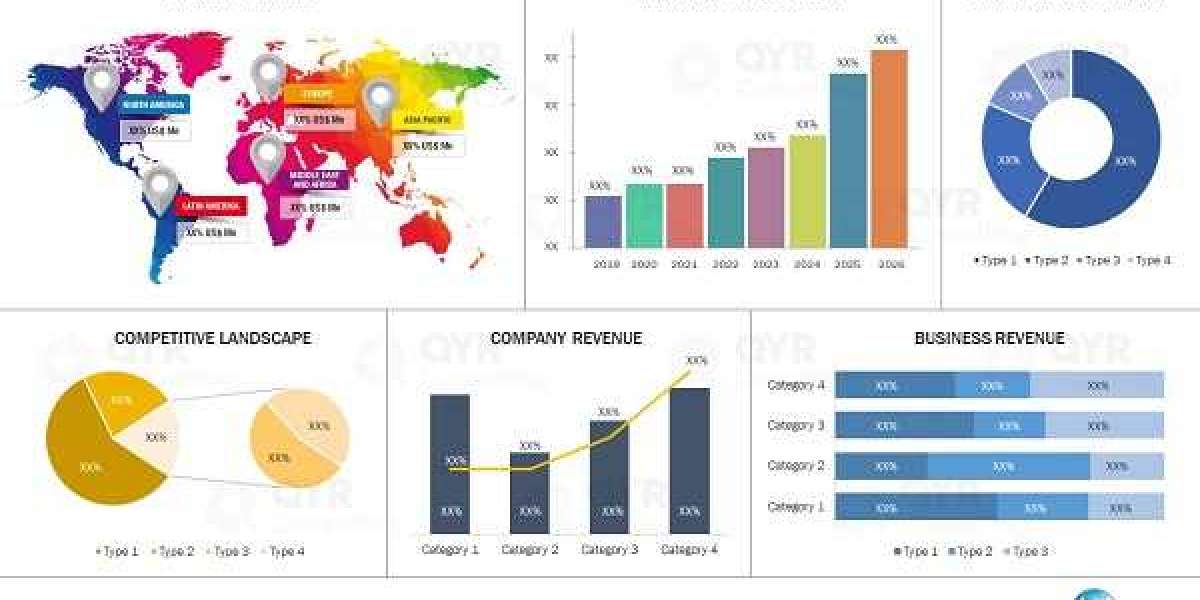How to Save Excel Sheet as PDF
Excel is one of the most popular tools for organizing data, making calculations, and creating reports. However, when you need to share your work, sending an Excel file isn’t always the best option. Saving your Excel sheet as a PDF is a great way to ensure that your formatting stays intact and your data is easily accessible.
If you want to know how to save Excel sheet as PDF, this simple guide will show you the easiest way to do it.
Why Save an Excel Sheet as PDF?
Saving your Excel sheet as a PDF offers several advantages:
Preserves Formatting: Your fonts, colors, and layout remain exactly as you designed them.
Universal Compatibility: PDF files can be opened on any device without special software.
Easy to Share: PDFs are lightweight and perfect for emailing or uploading.
Prevents Editing: Unlike Excel files, PDFs are read-only, protecting your data from accidental changes.
Step-by-Step Guide to Save Excel Sheet as PDF
1. Open the Excel File
Start by opening the Excel workbook that contains the sheet you want to save as a PDF.
2. Select the Sheet
Click on the tab of the sheet you want to convert to PDF so it is active.
3. Go to File Save As
Click on the File menu in the top-left corner, then select Save As.
4. Choose Where to Save
Select the folder or location on your computer where you want to save the PDF.
5. Select PDF as the File Type
In the dropdown menu labeled Save as type, select PDF (*.pdf).
6. Set PDF Options (Optional)
Click on the Options button to choose if you want to save the entire workbook, just the active sheet, or specific pages.
7. Save the PDF
Click the Save button to create your PDF file.
Tips for a Better PDF
Set Print Area: Highlight the specific range of cells you want to include and set it as the print area under the Page Layout tab.
Choose Page Orientation: Depending on your data, select portrait or landscape mode for a better fit.
Use Print Preview: Before saving, preview your sheet to check how it will look in the PDF.
Adjust Scaling: Use scaling options to fit all data on one page or multiple pages as needed.
Conclusion
Saving an Excel sheet as a PDF is quick and easy, and it helps ensure your data looks professional and consistent no matter where it’s viewed. By following these simple steps, you can share your spreadsheets confidently without worrying about formatting issues or compatibility problems.