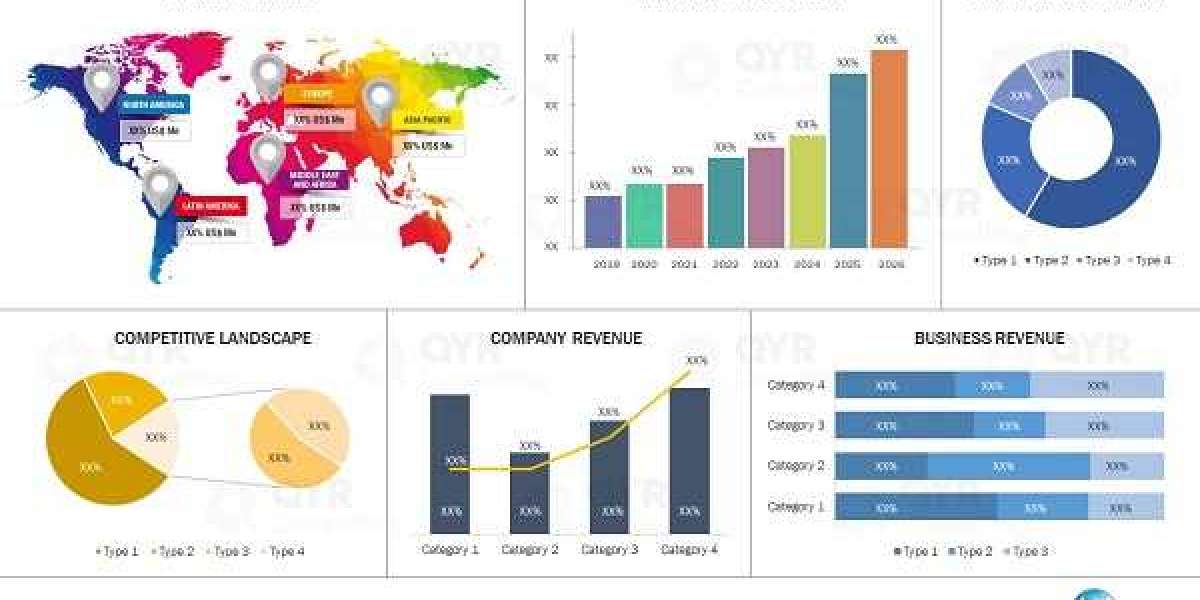That’s why many people choose to convert Excel to PDF—it locks the format in place and ensures your data looks exactly as intended.
Why Should You Convert Excel to PDF?
When you convert Excel to PDF, you're making your document more shareable, professional, and secure. Here are the main benefits:
Formatting is Preserved: Fonts, colors, and layout stay exactly how you set them.
Easy Sharing: PDFs are universally compatible across devices and operating systems.
Security Features: You can password-protect or restrict editing of the file.
Professional Look: PDF is the preferred format for reports, summaries, and official documents.
How to Convert Excel to PDF
There are multiple ways to convert Excel to PDF, depending on your tools and preferences.
1. Convert Excel to PDF Using Microsoft Excel
This is the simplest and most reliable method:
Open your Excel file.
Click File Save As (or Export on some versions).
Choose PDF from the file type dropdown.
Choose what to export (active sheet, entire workbook, or selection).
Click Save.
2. Convert Excel to PDF Online
If you don't have Excel installed, you can still convert Excel to PDF using free online tools:
Visit websites like Smallpdf, iLovePDF, or PDFConvert.
Upload your Excel file.
Wait for the conversion to finish.
Download your new PDF.
Online tools are quick and easy, though not ideal for sensitive or private documents.
3. Convert Excel to PDF with Google Sheets
This method is perfect if you're working in the cloud:
Upload your Excel file to Google Drive.
Open it using Google Sheets.
Go to File Download PDF Document (.pdf).
Adjust settings like paper size, layout, or margins.
Save the file to your device.
Tips for a Clean Conversion
Before you convert Excel to PDF, keep these tips in mind:
Use Print Preview: Make sure everything fits and looks right before converting.
Set a Print Area: Only include the part of the sheet you need.
Fit to One Page: If the data is wide, scale it to avoid cutoff columns.
Add Headers/Footers: Include titles, dates, or page numbers for clarity.
When to Convert Excel to PDF
Here are common cases when it makes sense to convert Excel to PDF:
Submitting a report or school project
Sharing a sales forecast or financial summary
Sending invoices or receipts to clients
Archiving your work in a format that won’t change
Final Thoughts
Knowing how to convert Excel to PDF is a practical skill that saves time and ensures clarity. Whether you use Excel, an online tool, or Google Sheets, the process is simple and effective. Make your spreadsheets easier to share, view, and print—convert them to PDF with just a few clicks.