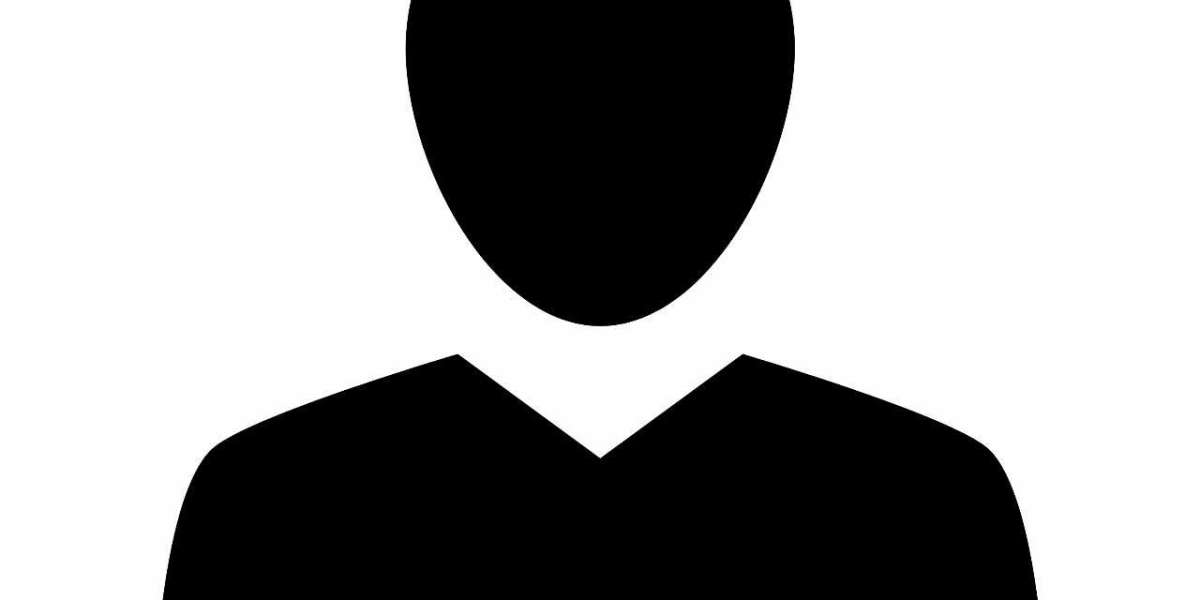Streaming media has revolutionized the way we consume entertainment, and Plex is at the forefront of this trend. With Plex, you can create your own personalized media server to organize, stream, and enjoy your favorite movies, TV shows, music, and photos, all in one place. This Plex Server Guide is designed to walk you through the basics, making it easy to set up and manage your own Plex Media Server.
What Is Plex?
Plex is a powerful media server application that lets you centralize your media files and stream them to various devices. Whether you have a collection of downloaded movies, music playlists, or personal photos, Plex makes it easy to access them on devices such as smartphones, tablets, smart TVs, and computers.
Why Choose Plex?
Plex stands out because of its flexibility and user-friendly interface. Here’s why it’s a popular choice:
- Multi-Device Streaming: Plex works across multiple devices and platforms, including Windows, macOS, iOS, Android, Roku, and gaming consoles.
- Centralized Media Library: Organize all your media files in one place with detailed metadata, cover art, and descriptions.
- Remote Access: Stream your media from anywhere, as long as your server is connected to the internet.
- Additional Features: Enjoy features like live TV, DVR functionality, and integrations with popular streaming services like Tidal.
Setting Up Your Plex Media Server
To get started, you’ll need the right equipment and a clear understanding of the setup process. Here's a step-by-step guide:
1. Choose the Right Hardware
The hardware for your Plex Media Server depends on the size of your media library and how many people will stream simultaneously. Some common options include:
- A Dedicated PC or Mac: Ideal for medium to large libraries.
- A NAS (Network Attached Storage) Device: Great for storing large amounts of media and streaming to multiple users.
- A Raspberry Pi: A budget-friendly option for small libraries or light use.
Ensure the device has sufficient processing power, RAM, and storage to handle your media files and streaming needs.
2. Install Plex Media Server
Follow these steps to install Plex Media Server:
- Visit the Plex website and download the server software for your operating system.
- Install the software and follow the prompts to create a Plex account.
- Launch the Plex Media Server application and log in.
3. Add Your Media Files
After installation, you’ll need to tell Plex where your media files are stored:
- Go to the Plex Web App on your browser.
- Click on "Add Library" and choose the type of media you’re adding (movies, TV shows, music, etc.).
- Navigate to the folder where your files are stored and add them to Plex.
Plex will automatically scan your media, download metadata, and organize it into an attractive, easy-to-navigate interface.
4. Configure Your Server Settings
To optimize your Plex server, adjust the settings based on your preferences:
- Remote Access: Enable this feature to stream your media outside your home network.
- Transcoding Settings: Configure transcoding to ensure smooth streaming on devices with different resolutions or formats.
- User Accounts: Set up user profiles for family members, complete with parental controls if needed.
Streaming Your Media
Once your server is set up, you can start streaming your media. Download the Plex app on your devices, log in with your account, and browse your library. Plex allows you to:
- Watch movies and shows with subtitles.
- Create playlists for music or video collections.
- Stream to Chromecast, Apple TV, or other devices for a bigger screen experience.
Advanced Tips for Plex Users
If you’ve mastered the basics, here are some advanced tips to enhance your Plex experience:
1. Optimize Metadata
Ensure your media files have proper naming conventions to allow Plex to fetch accurate metadata. This improves organization and makes your library look professional.
2. Use Plugins and Channels
Plex supports third-party plugins and channels that add extra functionality, such as accessing news, podcasts, and niche streaming services.
3. Backup Your Library
Regularly back up your media files and Plex database to avoid losing data. Use cloud storage or an external hard drive for redundancy.
4. Upgrade to Plex Pass
Consider subscribing to Plex Pass, a premium version of Plex. Benefits include hardware-accelerated transcoding, offline downloads, and live TV functionality.
Troubleshooting Common Issues
Even the best setups encounter occasional hiccups. Here’s how to resolve common Plex problems:
- Buffering Issues: Check your network speed and transcoding settings. Reducing streaming quality can help.
- Library Scanning Problems: Ensure your media folders are properly linked, and the file names follow Plex’s guidelines.
- Remote Access Not Working: Confirm your router settings and ensure the correct ports are open.
Final Thoughts
Plex transforms the way you enjoy your media by centralizing and streamlining your collection. Whether you’re a tech enthusiast with a vast library or a casual user wanting to keep things organized, this Plex Server Guide provides the foundation for a seamless experience.
Take your time setting up and exploring the features Plex offers. Once everything is in place, you’ll wonder how you ever managed without it.