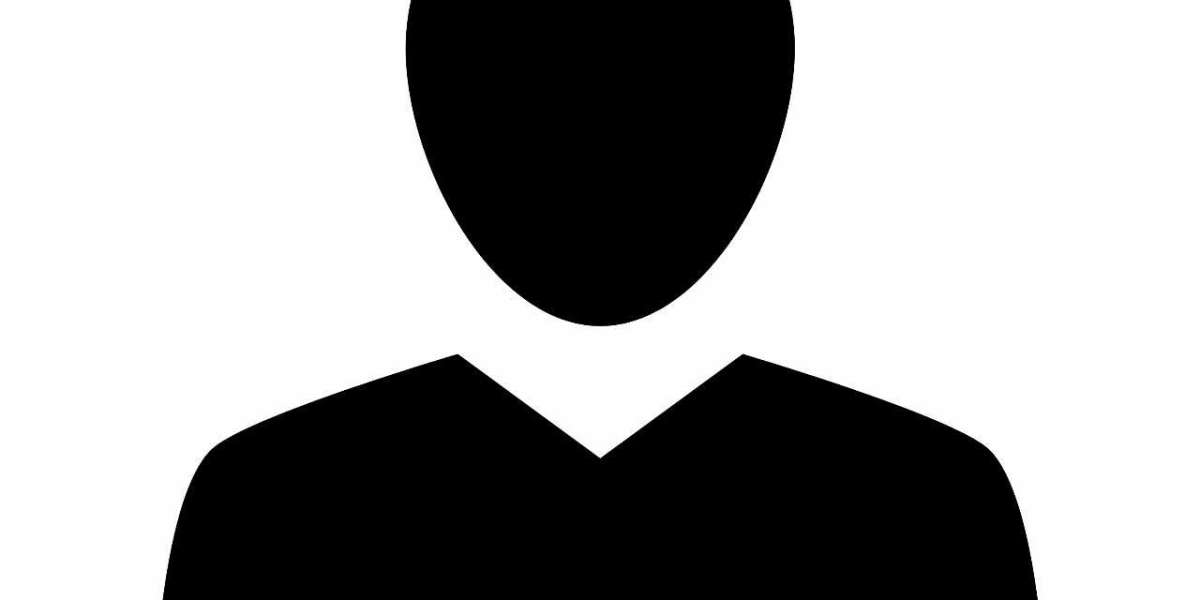If you own an Android device, there’s a chance that you may experience an issue known as the "boot loop." This occurs when your phone or tablet gets stuck in an endless loop of restarting and never fully loads the operating system. It’s frustrating, but don’t worry – it’s not the end of the road for your device. In this article, we’ll explain what causes an Android stuck in a boot loop and walk you through some easy-to-follow steps to fix the problem.
What Is an Android Boot Loop?
A boot loop is when your Android device continuously restarts without ever completing the booting process. After turning it on, you might see the Android logo or loading screen, followed by a sudden reboot, and then it starts all over again. This cycle keeps repeating itself, making it nearly impossible to use your device.
Causes of an Android Boot Loop
Several factors can lead to an Android device being stuck in a boot loop. The most common causes include:
- Software Updates: Sometimes, a system update may fail or get interrupted, causing the device to get stuck during the boot process.
- Corrupted Data: Damaged files in the operating system or apps can also cause boot loops, especially if files essential for booting up are corrupted.
- Rooting or Custom ROMs: If you’ve rooted your Android device or installed a custom ROM, it can sometimes lead to incompatibility or faulty system files that cause the boot loop.
- Malware or Virus Infection: In rare cases, a virus or malware infection could disrupt the boot process, leading to a loop.
- Faulty Apps: Certain apps, especially those that require system-level access, can also be responsible for boot loop issues.
Now that you know what might be causing your device to get stuck in a boot loop, let’s dive into how you can resolve it.
Steps to Fix an Android Stuck in Boot Loop
Here are some methods you can try to fix your Android device if it’s stuck in a boot loop.
1. Force a Reboot
Sometimes, a simple reboot is all that’s needed. If your phone is stuck in the boot loop, try force restarting it. Here’s how:
- For most Android devices: Press and hold the Power button and the Volume Down button simultaneously for about 10-20 seconds. This should force the phone to restart.
If the phone still doesn’t respond, try the next solution.
2. Boot Into Safe Mode
Safe mode allows your device to boot up with only the essential system software running. This can help you determine if a third-party app is causing the boot loop. To boot into safe mode:
- Turn off your device completely.
- Once it’s off, press and hold the Power button until the logo appears.
- As soon as the logo appears, release the Power button and then immediately press and hold the Volume Down button.
- Continue holding the Volume Down button until the device finishes booting. If you see "Safe Mode" in the bottom left corner, your device is in safe mode.
Once in safe mode, you can try uninstalling recently downloaded apps that might be causing the issue. Restart the phone to see if it boots up normally after removing the offending app.
3. Wipe Cache Partition
Sometimes, corrupted cache files can cause boot loops. Wiping the cache partition can help clear out these files without affecting your personal data. To do this:
- Power off your device.
- Press and hold the Volume Up + Power buttons simultaneously until the recovery menu appears.
- Use the Volume Down button to highlight "Wipe Cache Partition" and press the Power button to confirm.
- Wait for the process to complete, then select "Reboot System Now" to restart your device.
This should help if corrupted cache files were the issue.
4. Factory Reset (Hard Reset)
If the boot loop persists after trying the previous methods, a factory reset might be necessary. Keep in mind that a factory reset will erase all data on your device, including apps, contacts, and photos. Before proceeding, try to back up your data if possible.
To perform a factory reset:
- Power off your device.
- Press and hold the Volume Up + Power buttons simultaneously until the recovery menu appears.
- Use the Volume Down button to scroll to "Wipe Data/Factory Reset" and press the Power button to confirm.
- Select "Yes" to confirm the reset.
- Once the reset is complete, choose "Reboot System Now."
Your device should now be free from the boot loop, and you can start fresh.
5. Reinstall the Firmware or Flash a New ROM
In some cases, if the operating system files are severely corrupted or if you’ve been using custom ROMs, you may need to reinstall the official firmware or flash a new ROM onto your device. This process is more advanced and should only be done if you're familiar with it. You'll need a computer and the appropriate tools for your device, such as ADB (Android Debug Bridge) or a specific flashing tool for your phone model.
When to Seek Professional Help
If none of the above solutions work, it’s time to consult a professional. Your device could have a more serious hardware issue or require advanced software troubleshooting. Visit an authorized service centre or reach out to the manufacturer’s support for further assistance.
Conclusion
An Android device stuck in a boot loop is a common but solvable issue. Whether caused by software glitches, app issues, or a faulty update, there are several methods to resolve it. Start by trying the simpler fixes like force restarting, booting into safe mode, and clearing the cache partition. If those don’t work, a factory reset or reinstalling the firmware could be necessary. If all else fails, don’t hesitate to seek professional help. By following these steps, you should be able to get your Android device back to normal in no time.