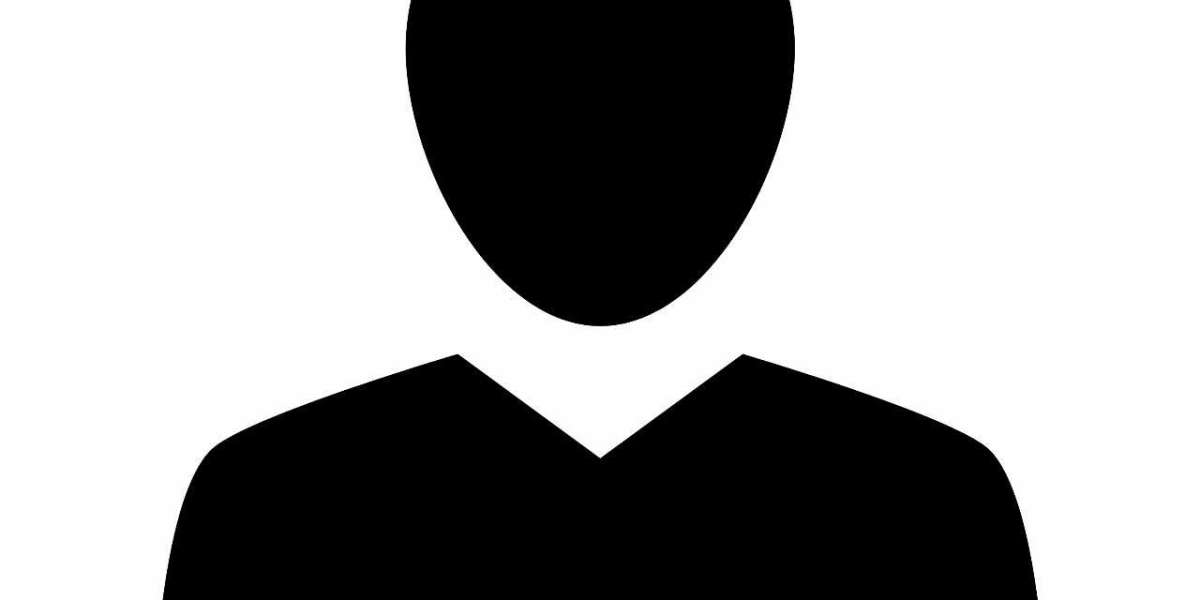Flutter is one of the most popular open-source frameworks for mobile app development, thanks to its efficiency, cross-platform capabilities, and fast development cycle. If you're looking to develop your first Flutter app, you’ve made a great choice. Whether you’re a beginner or have prior experience in app development, Flutter offers an easy entry point into mobile app creation. In this step-by-step guide, we'll walk you through the essential stages of building and deploying your first Flutter app. As you embark on your Flutter journey, if you require assistance, consider partnering with a Flutter App Development Company to get expert guidance and tailored solutions.
What is Flutter and Why Choose It?
Before we dive into building your Flutter app, let's take a moment to understand why Flutter has become so widely adopted. Flutter is a free, open-source framework created by Google for building natively compiled applications for mobile, web, and desktop from a single codebase. This means you can develop apps for both Android and iOS using the same code, which saves time and reduces the complexity of managing two separate codebases.
The main programming language used in Flutter is Dart, which is also developed by Google. Dart is easy to learn and well-suited for building high-performance apps, making it a great option for developers, both new and experienced. The Flutter framework comes with a rich set of pre-built widgets, which allows developers to create beautiful, responsive, and highly customizable user interfaces.
Step 1: Setting Up the Flutter Environment
The first step in building a Flutter app is to set up your development environment. This involves installing the necessary tools and dependencies.
- Install Flutter SDK:
- Download the Flutter SDK from the official Flutter website.
- Follow the installation instructions for your operating system (Windows, macOS, or Linux).
- Make sure that you have the latest version of Flutter and that your environment is correctly configured. You can run flutter doctor in your terminal to check for any issues.
- Install an IDE:
- Flutter supports a range of Integrated Development Environments (IDEs), including Android Studio, Visual Studio Code, and IntelliJ IDEA.
- Install the Flutter and Dart plugins in your chosen IDE to enable features like code completion, debugging, and UI design tools.
- Set Up Android Studio (Optional but Recommended):
- While Visual Studio Code is lightweight, Android Studio provides additional tools for Android-specific development, including an emulator and device management.
Step 2: Creating Your First Flutter App
Once the development environment is set up, it's time to create your first Flutter app.
- Create a New Flutter Project:
- Open your IDE and create a new Flutter project by selecting New Flutter Project.
- Choose a project name, set the location, and configure other project settings.
- This will create a basic Flutter project structure with default files like main.dart in the lib directory.
- Write the App Code:
- Navigate to the main.dart file in the lib folder and replace the default code with a simple "Hello World" app.
dart
Copy code
import 'package:flutter/material.dart';
void main() {
runApp(MyApp());
}
class MyApp extends StatelessWidget {
@override
Widget build(BuildContext context) {
return MaterialApp(
home: Scaffold(
appBar: AppBar(title: Text('Hello Flutter')),
body: Center(child: Text('Hello, World!')),
),
);
}
}
- This basic app will display a "Hello, World!" message in the center of the screen with a simple AppBar.
- Run the App:
- Connect a physical device or use an emulator to test your app.
- Use the command flutter run to launch your app on the connected device. You should see the "Hello World" app running on your device or emulator.
Step 3: Enhancing the User Interface
Flutter allows you to easily build custom UIs using its rich set of widgets. You can start enhancing the UI of your app by adding buttons, text fields, images, and other elements.
- Add a Button:
- Update the body of the Scaffold widget to include a FlatButton that displays a message when clicked.
dart
Copy code
body: Center(
child: Column(
mainAxisAlignment: MainAxisAlignment.center,
children: Widget[
Text('Hello, World!'),
FlatButton(
onPressed: () {
print('Button Pressed');
},
color: Colors.blue,
child: Text('Click Me', style: TextStyle(color: Colors.white)),
),
],
),
),
- Test the UI:
- Run the app again to see the changes in action. You should now have a button below the "Hello, World!" text, which will print "Button Pressed" in the terminal when clicked.
Step 4: Preparing the App for Deployment
Now that your Flutter app is ready for deployment, it’s time to prepare it for submission to app stores.
- Build the App for Release:
- Use the command flutter build apk to build the APK file for Android or flutter build ios to generate the iOS build.
- This process optimizes the app for release and ensures it runs efficiently on devices.
- Test on Real Devices:
- It’s essential to test the release build on real devices before deploying it to the app store. Install the APK on your Android device or use Xcode to test the iOS version.
- Sign the App:
- For Android, you’ll need to sign your APK with a release key. You can generate this key using keytool and configure it in the build.gradle file.
- For iOS, use Xcode to configure your app’s signing settings.
Step 5: Deploying the App
The final step is deploying your app to the app store.
- Publish to Google Play:
- Log in to your Google Play Developer account, upload the APK, and fill out the necessary app details.
- After submitting, your app will go through the review process before it is published.
- Publish to the Apple App Store:
- For iOS, use Xcode to upload your app to the Apple App Store Connect platform.
- Fill out app details, upload screenshots, and submit for review.
How Much Does It Cost to Build a Flutter App?
Developing a Flutter app involves several factors, including design, development, and testing. To get a rough estimate of the costs, you can use a mobile app cost calculator. This tool will help you determine the expenses based on the features and complexity of your app.
If you're interested in exploring the benefits of Flutter app development services for your business, we encourage you to book an appointment with our team of experts.
Conclusion
Building and deploying your first Flutter app is an exciting journey, and with the right tools and guidance, you can create high-quality apps quickly and efficiently. By following the steps outlined in this guide, you can create your app, test it, and deploy it to the app stores. If you want to ensure your app is developed and deployed with the best practices, consider reaching out to a Flutter App Development Company. Their expertise in Flutter App Development will help bring your app ideas to life while ensuring smooth performance and user experience.