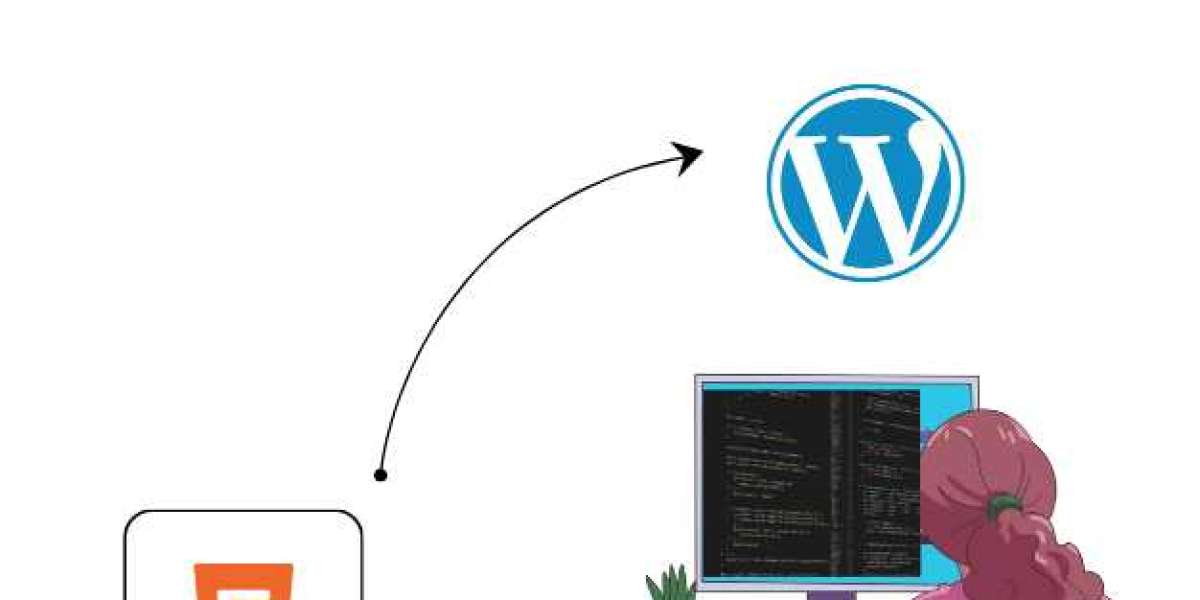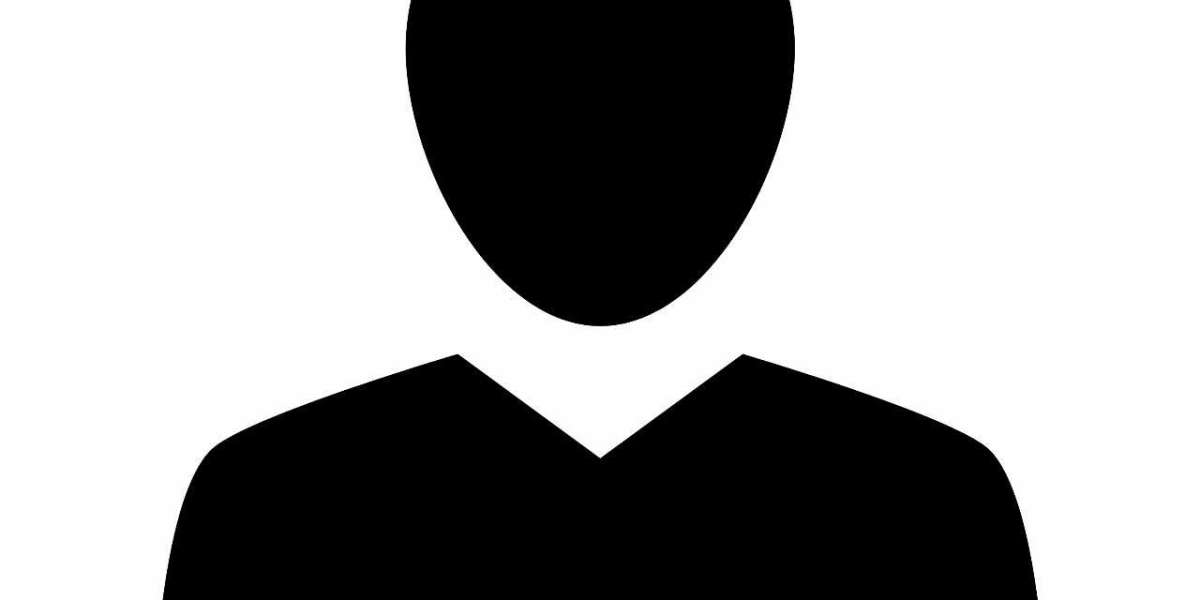In today’s rapidly evolving digital landscape, more and more businesses are looking to transition their static HTML websites into dynamic WordPress sites. This conversion is beneficial for several reasons—WordPress offers better content management, flexibility, scalability, and a wide range of plugins and themes. However, converting an HTML website to WordPress can seem like a daunting task, especially if you’re new to the platform.
In this detailed tutorial, we will guide you through the complete process of converting your HTML site to WordPress, step by step. Whether you’re a business owner looking to enhance your website or a developer taking on a project, this guide will help you navigate the transition smoothly.
Why Convert HTML to WordPress?
Before diving into the process, let's first explore why converting an HTML website to WordPress is a smart move:
- Ease of Content Management: Unlike static HTML websites, WordPress allows you to easily manage content through a simple dashboard. You can create, edit, and delete pages, posts, and media without any technical knowledge.
- Customization and Flexibility: WordPress offers thousands of themes and plugins to enhance the functionality and appearance of your site. This flexibility allows you to implement complex features without writing custom code.
- SEO Optimization: WordPress comes with built-in features that help improve your website’s SEO. Additionally, there are several plugins like Yoast SEO and All in One SEO that make the optimization process even easier.
- Security and Updates: WordPress is regularly updated to enhance security and fix bugs. This means your website will stay protected from potential vulnerabilities that may exist in older HTML-based websites.
- Scalability: WordPress allows for easy expansion. Whether you want to add an e-commerce section, a blog, or a forum, WordPress can handle it.
The HTML to WordPress Conversion Process
Now that we understand the benefits of converting an HTML site to WordPress, let’s break down the conversion process. We’ll go through each step in detail, explaining what you need to do and why it’s important.
Step 1: Preparation and Backup
Before starting any migration process, it’s crucial to back up your existing HTML website. If something goes wrong during the conversion, having a backup ensures you don’t lose valuable data.
Key actions for preparation:
- Backup your HTML website files and database (if applicable).
- Determine the pages and content that require migration.
- Install WordPress on your web hosting account if you haven’t already.
Step 2: Set up WordPress on your web hosting server
The first technical step in the process is installing WordPress on your server. Most hosting providers offer one-click WordPress installations, so this part is usually simple.
How to Install WordPress:
- Access your hosting account and go to the cPanel dashboard.
- Look for the "Softaculous" or "One-Click Install" option and select WordPress.
- Adhere to the prompts displayed on the screen to finish the installation process.
- After installation, you will receive an admin URL, login credentials, and details about your WordPress setup.
Step 3: Choose a WordPress Theme
Once WordPress is installed, the next step is choosing a theme.The design and appearance of your website are shaped by the WordPress theme you choose. You can either choose a pre-built theme from the WordPress theme directory or opt for a premium theme from external providers.
When choosing a theme:
- Ensure it’s responsive: A responsive design ensures that your website looks great on all devices, including mobiles and tablets.
- Pick a lightweight theme: Choose a theme that is optimized for speed and performance to enhance the user experience.
- Customization options: Make sure the theme offers customization options, such as color schemes, layout settings, and typography controls.
After selecting a theme, install and activate it. You can then start customizing it to match your existing HTML website’s layout and style.
Step 4: Convert HTML Content to WordPress Pages and Posts
The core part of the conversion involves transferring your content from HTML to WordPress. Typically, your HTML website consists of various pages (e.g., Home, About Us, Services, Contact) and posts (if any).
How to transfer content:
- Create Pages in WordPress: Go to the WordPress dashboard and navigate to Pages Add New. Create pages for each of your HTML pages (such as Home, About Us, etc.). You can easily transfer the content from your current HTML files into the WordPress editor for a smooth migration.
- Create Posts (if applicable): If your HTML site includes blog content, convert these into WordPress posts. Navigate to Posts Add New and copy the blog content into the editor.
- Use the WordPress Editor: WordPress has a powerful block editor (Gutenberg) that allows you to easily format content, add images, videos, and other media. You can also switch to the Classic Editor if you prefer the old interface.
Step 5: Transfer HTML Media Files
If your HTML website includes images, videos, or other media files, you’ll need to upload them to your WordPress media library. WordPress makes it easy to upload and organize media files.
To upload media:
- Go to the WordPress dashboard and navigate to Media Add New.
- Select the files you want to upload and click "Open" to upload them to your WordPress site.
- Once uploaded, you can add these files to the corresponding pages and posts.
Step 6: Customize the WordPress Theme
After transferring your content, it’s time to match your WordPress site to the design of your HTML site. Depending on the theme you’ve chosen, you can use the WordPress Customizer to modify various elements, including:
- Logo and Site Identity: To upload your logo and configure your site’s title and tagline, navigate to Appearance Customize Site Identity.
- Colors and Fonts: In the Customizer, you have the ability to adjust the color palette and font styles to align with the design of your original HTML site.
- Menus and Widgets: Customize the navigation menu and widget areas. WordPress makes it easy to create a menu under Appearance Menus.
- Widgets and Sidebars: If your HTML site has sidebars or footer widgets, you can replicate this in WordPress using widgets.
Step 7: Set Up Plugins and Functionality
One of the key benefits of WordPress is the ability to extend your site’s functionality with plugins. Depending on your needs, you can install plugins for SEO, security, performance optimization, social sharing, and more.
Essential plugins include:
- Yoast SEO: For search engine optimization.
- Akismet: For spam protection.
- WP Rocket: For caching and performance optimization.
- Elementor or WPBakery Page Builder: For easy drag-and-drop page building.
Install and configure the plugins that best suit your website’s needs.
Step 8: Test the Website
Before launching your new WordPress website, it’s essential to test it thoroughly. Check for broken links, missing images, and any issues with layout or functionality. Test the website on different devices and browsers to ensure a consistent user experience across platforms.
- Check mobile responsiveness.
- Ensure all links and buttons are working.
- Verify that images and videos are displayed correctly.
Step 9: Final Adjustments and Go Live
After thoroughly testing your WordPress site, make any final adjustments necessary. Once you’re happy with the results, it’s time to make your website live.
- Redirect old URLs: If your HTML site had URLs that are different from the WordPress URLs, set up 301 redirects to avoid losing SEO value.
- Publish your site: Once everything looks good, publish your site and let your audience enjoy the new experience!
Step 10: Ongoing Maintenance
The work doesn’t stop once your site is live. Regular maintenance is crucial to keep your WordPress website secure and optimized.
- Update WordPress, themes, and plugins regularly.
- Regularly back up your website to protect against potential data loss.
- Track your website's performance with tools such as Google Analytics and PageSpeed Insights for valuable insights.
Conclusion
Converting an HTML website to WordPress may seem like a complex task, but with the right tools and approach, it can be a smooth and rewarding process. WordPress offers a vast array of benefits, including ease of content management, customization options, and scalability, making it an ideal platform for both small businesses and large enterprises.
By following the steps outlined in this guide, you’ll be well on your way to successfully converting your HTML to WordPress website into a fully functional and dynamic WordPress site. If you prefer a hassle-free experience or need assistance with the conversion process, consider reaching out to a professional WordPress development service like HireWPGeeks. They can ensure a seamless transition while optimizing your site for performance, security, and scalability.
Happy converting!